- 24 Oct 2023
- 1 Minute to read
- Print
- DarkLight
- PDF
Cloud Backup - How to Set Up Aqua Ray for Cloud Backup
- Updated on 24 Oct 2023
- 1 Minute to read
- Print
- DarkLight
- PDF

Cloud Storage provides a low-cost, scalable cloud storage location for secure off-site data protection. Retrospect 15.1 for Windows and Mac are certified for Aqua Ray. Follow these step-by-step instructions for configuring Retrospect to integrate with Aqua Ray.
Account Setup
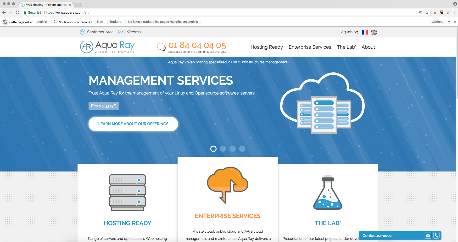
Contact Aqua Ray for product information and setup instructions. You will receive an access key and a secret key as part of the account setup.
Information for Retrospect
Retrospect needs four pieces of information to access Aqua Ray:
- Path – swift.fr1.sto.aquaray.com:443/your_bucket_name
- Access Key – Use the Access Key provided by your Aqua Ray instance.
- Secret Key – Use the Secret Key provided by your Aqua Ray instance.
- Region – Use the Region provided by your Aqua Ray instance.
The "Region" option must be added to the Retrospect INI file in the following format. Note that you should not include a port.
[CloudRegion]
swift.fr1.sto.aquaray.com=fr1
Known Issues
Please note that Retrospect has the following known issues with Aqua Ray:
- Unicode Backup Set Names: Retrospect does not work with Aqua Ray if you use a Unicode character in the backup set name.
- Backup Set Name Length: Retrospect does not work with Aqua Ray if you use a backup set name that is more than 38 characters.
Adding Cloud Storage in Retrospect
Adding cloud storage as a destination is simple. Retrospect has a new set type called "Cloud". Create a new backup set/media set and select "Cloud" as the type.
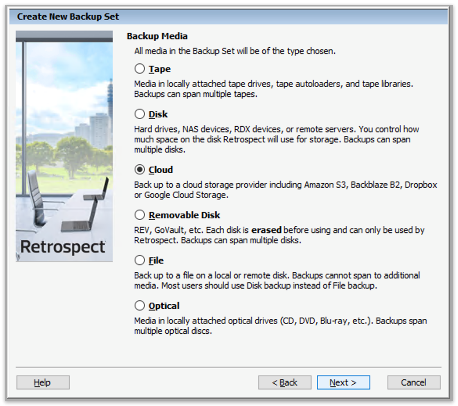
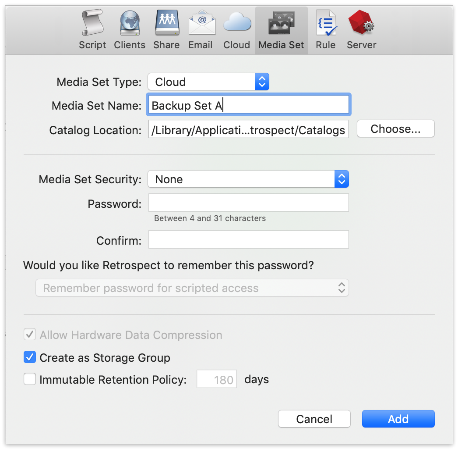
Next you’ll need to enter your cloud storage credentials.
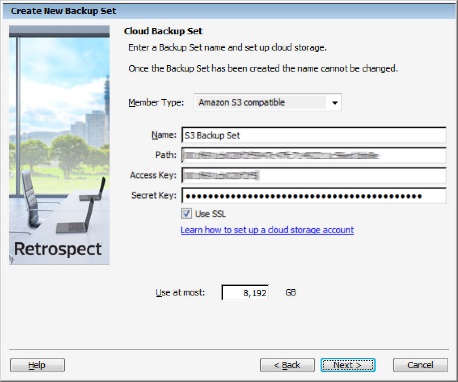
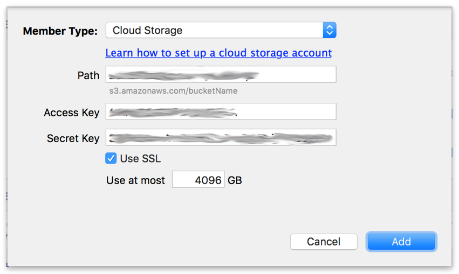
Using Cloud Storage in Retrospect
Using cloud storage is simple. After you have created a cloud set, create a new script or add it to an existing one, and click "Run". The backup will begin with the contents of the set being uploaded to your cloud storage location. You can track the progress in the execution/activity.
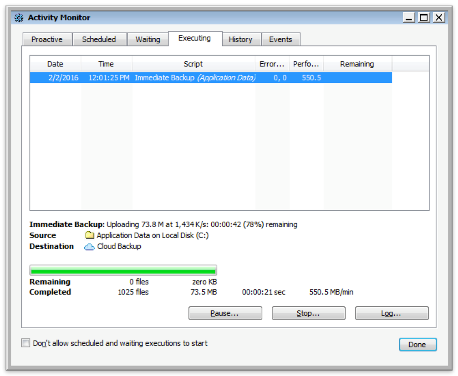
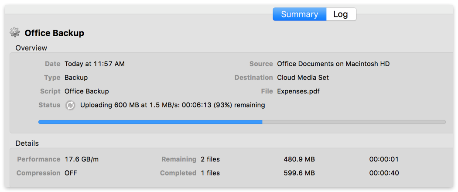
Throttling Cloud Backups in Retrospect
Throttling for cloud backup and cloud restore is available in Preferences.
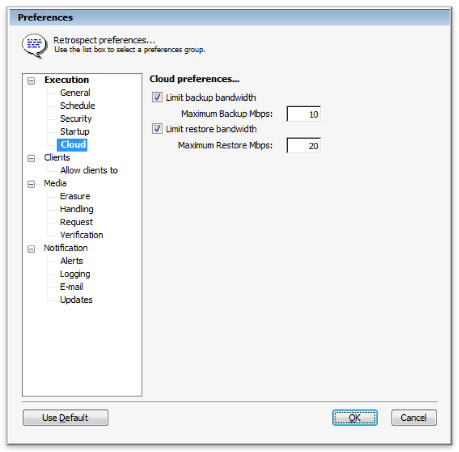
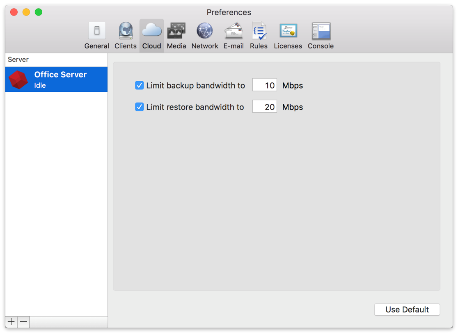
General Tips
Below are a number of tips for using cloud storage in Retrospect:
- Bandwidth Measurement Tool – Measure your upload and download bandwidth with this free tool: Speedtest.net.
- Disable Backup Verification – Verification will download all of the data that you upload. See more details about why you should disable it for cloud backups in Cloud Backup - Best Practices for Data Protection with Cloud Storage.
Last Update: May 17, 2018

