- 18 Nov 2023
- 2 Minutes to read
- Print
- DarkLight
- PDF
Cloud Backup - How to Set Up Dunkel Cloud Storage for Cloud Backup
- Updated on 18 Nov 2023
- 2 Minutes to read
- Print
- DarkLight
- PDF
Cloud Backup
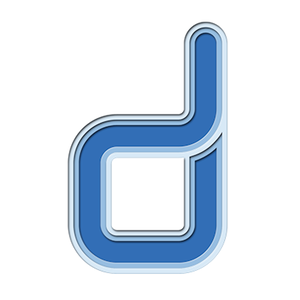
Dunkel Cloud Storage is a cost-effective Germany-based cloud storage service for secure off-site data protection. Retrospect 11 for Windows and Retrospect 13 for Mac are certified for Dunkel Cloud Storage. Follow these step-by-step instructions for setting up a Dunkel Cloud Storage account, configuring a storage location (called a "bucket"), and creating a set of security credentials (an Access Key and a Secret Key, similar to a username and password).
Special Deal – 40% off 12-month prepaid 1TB and 5TB plus €80 for Seeding. See Dunkel Cloud Storage for Retrospect.
Step-by-step Guide
Account Setup
Visit Dunkel Cloud Storage for Retrospect to contact Dunkel.
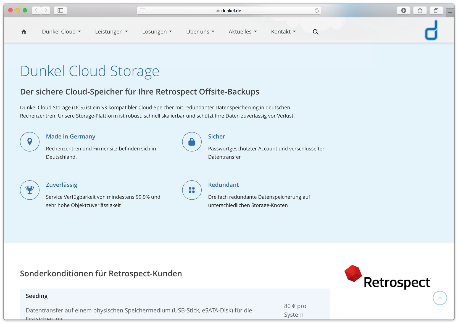
Dunkel will reach out to you shortly to set up an account.
Storage Setup
Now we will create a bucket that Retrospect can use to store backups. This can be done with any compatible software. This tutorial uses
Download, install, and launch Cyberduck.
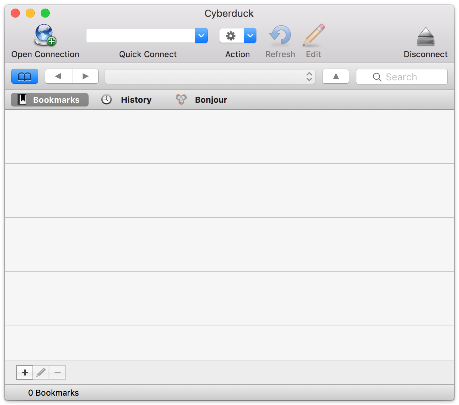
Click 'Open Connection' and select 'S3 (Amazon Simple Storage Service)'. Enter in 'dcs.dunkel.de' as the server, your supplied Access Key as the username, and your supplied Secret Key as the password.
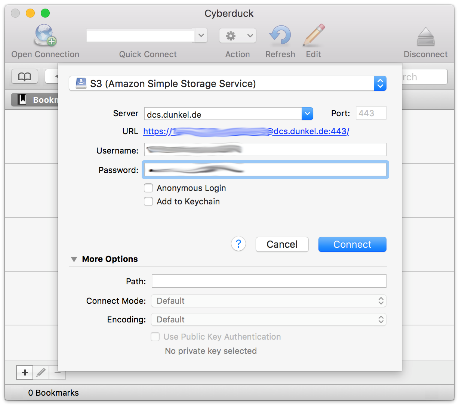
Click 'Action' and select 'New Folder'. Type in a name for it. This will be the name of your bucket for Retrospect to use.
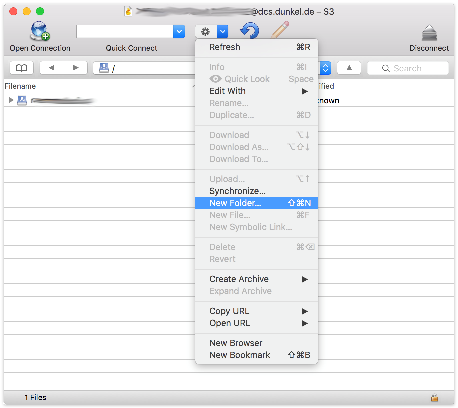
Information for Retrospect
Retrospect needs three pieces of information to access Dunkel Cloud Storage:
- Path – dcs.dunkel.de/bucket
- Access Key – Use the Access Key from above.
- Secret Key – Use the Secret Key from above.
Adding Cloud Storage
Adding cloud storage as a destination is simple. Retrospect has a new set type called "Cloud". Create a new backup set/media set and select "Cloud" as the type.
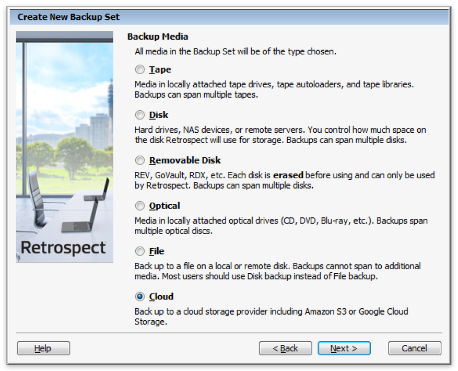
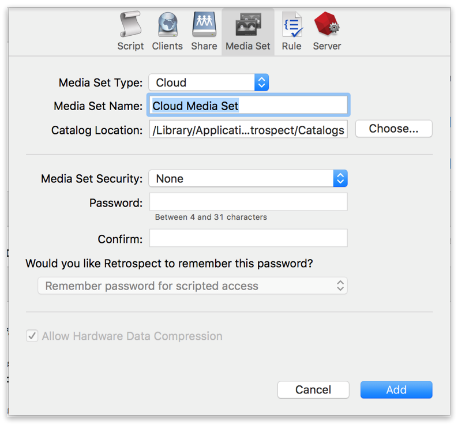
Next you'll need to enter your cloud storage credentials.
Different cloud storage providers offer different options. Retrospect allows customers to enable or disable SSL encryption (HTTP or HTTPS) and to set the maximum storage usage, up to 8TB per cloud member. When this member is full, Retrospect will request permission to create a new 8TB member, up to 100TB per cloud backup set.
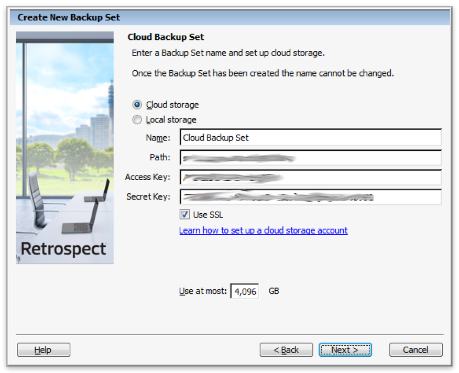
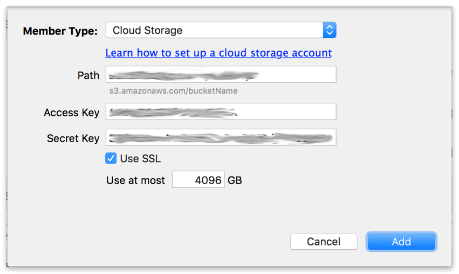
Using Cloud Storage
Using cloud storage is simple. After you have created a cloud set, create a new script or add it to an existing one, and click "Run". The backup will begin with the contents of the set being uploaded to your cloud storage location. You can track the progress in the execution/activity.
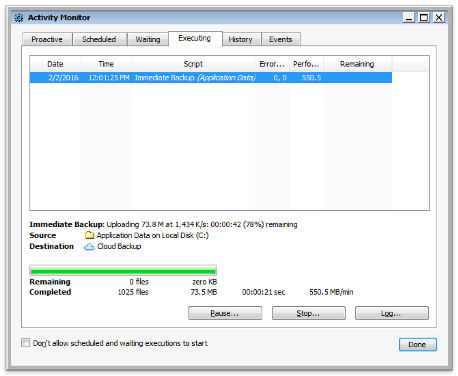
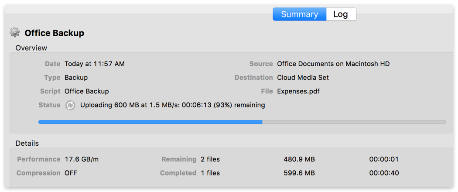
Cloud Bandwidth Throttling
Throttling for cloud backup and cloud restore is available in Preferences.
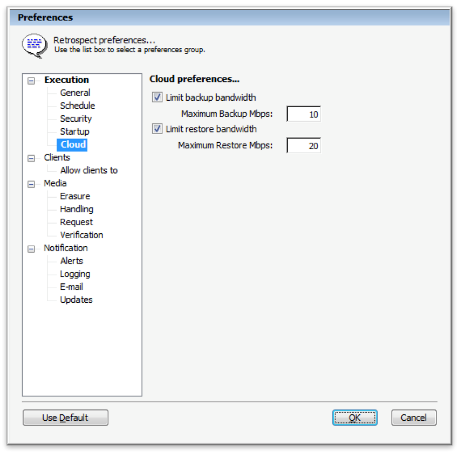
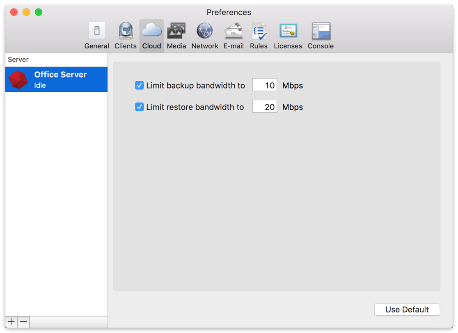
Cloud Backup Tips
- Bandwidth Measurement Tool – Measure your upload and download bandwidth with this free tool: Speedtest.net.
- Disable Backup Verification – Verification will download all of the data that you upload. See more details about why you should disable it for cloud backups in Cloud Backup - Best Practices for Data Protection with Cloud Storage.
- Dunkel Cloud Storage - Verified Upload Bandwidth – 20 Mbps
- Dunkel Cloud Storage - Verified Download Bandwidth – 110 Mbps
Last Update: April 16, 2016

