- 18 Nov 2023
- 1 Minute to read
- Print
- DarkLight
- PDF
Cloud Backup - How to Set Up OpenIO for Cloud Backup
- Updated on 18 Nov 2023
- 1 Minute to read
- Print
- DarkLight
- PDF
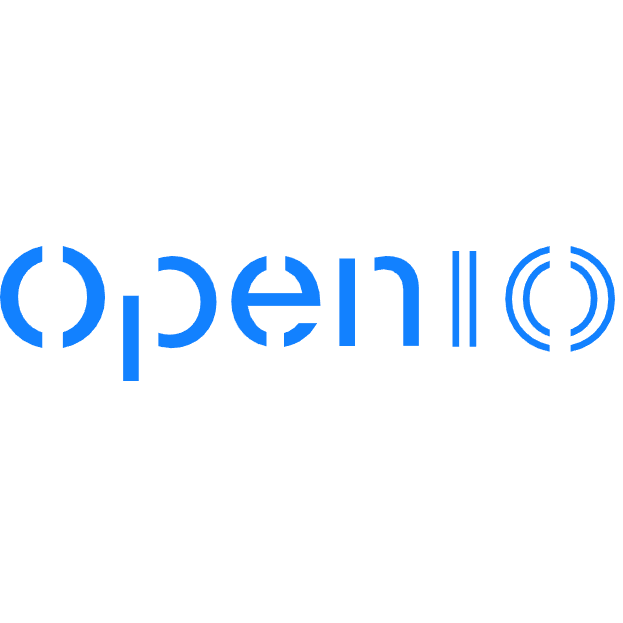
OpenIO Object Storage provides enterprise-scale data storage solution for scalable on-site data management and protection. Retrospect 15.1 for Windows and Mac are certified for OpenIO. Follow these step-by-step instructions for configuring Retrospect to integrate with OpenIO.
Account Setup

Contact OpenIO for product information and setup instructions. You will need the S3-compatible API enabled along with an access key, secret key, and a region.
Information for Retrospect
Retrospect needs four pieces of information to access OpenIO:
- Path – url_to_your_instance:port_number/your_bucket_name
- Access Key – Use the Access Key provided by OpenIO installation.
- Secret Key – Use the Secret Key provided by OpenIO installation.
- Region – Use the Region provided by OpenIO installation.
The "Region" option must be added to the Retrospect INI file in the following format. Note that you should not include a port.
[CloudRegion]
url_to_your_instance=US
Adding Cloud Storage in Retrospect
Adding cloud storage as a destination is simple. Retrospect has a new set type called "Cloud". Create a new backup set/media set and select "Cloud" as the type.
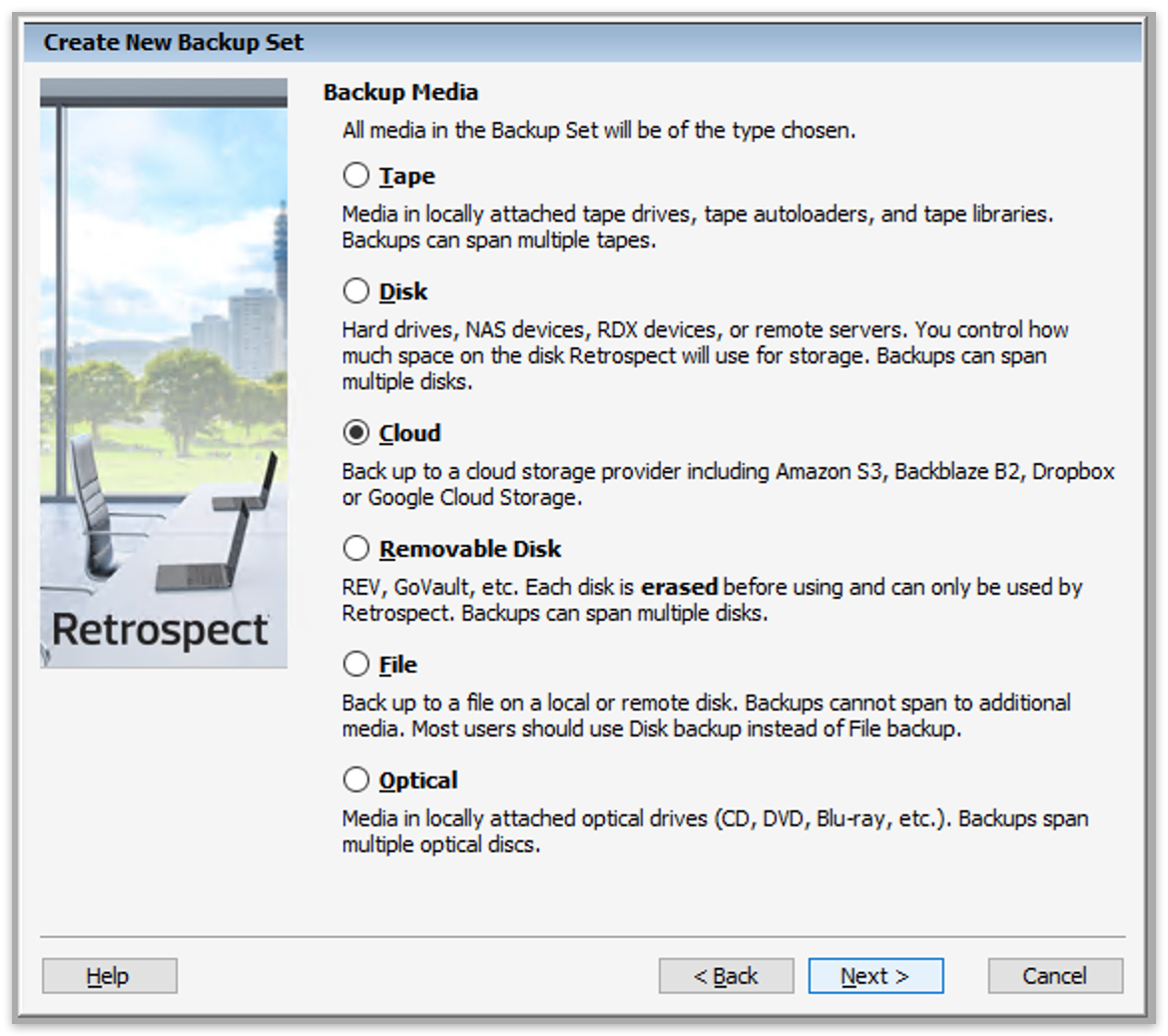
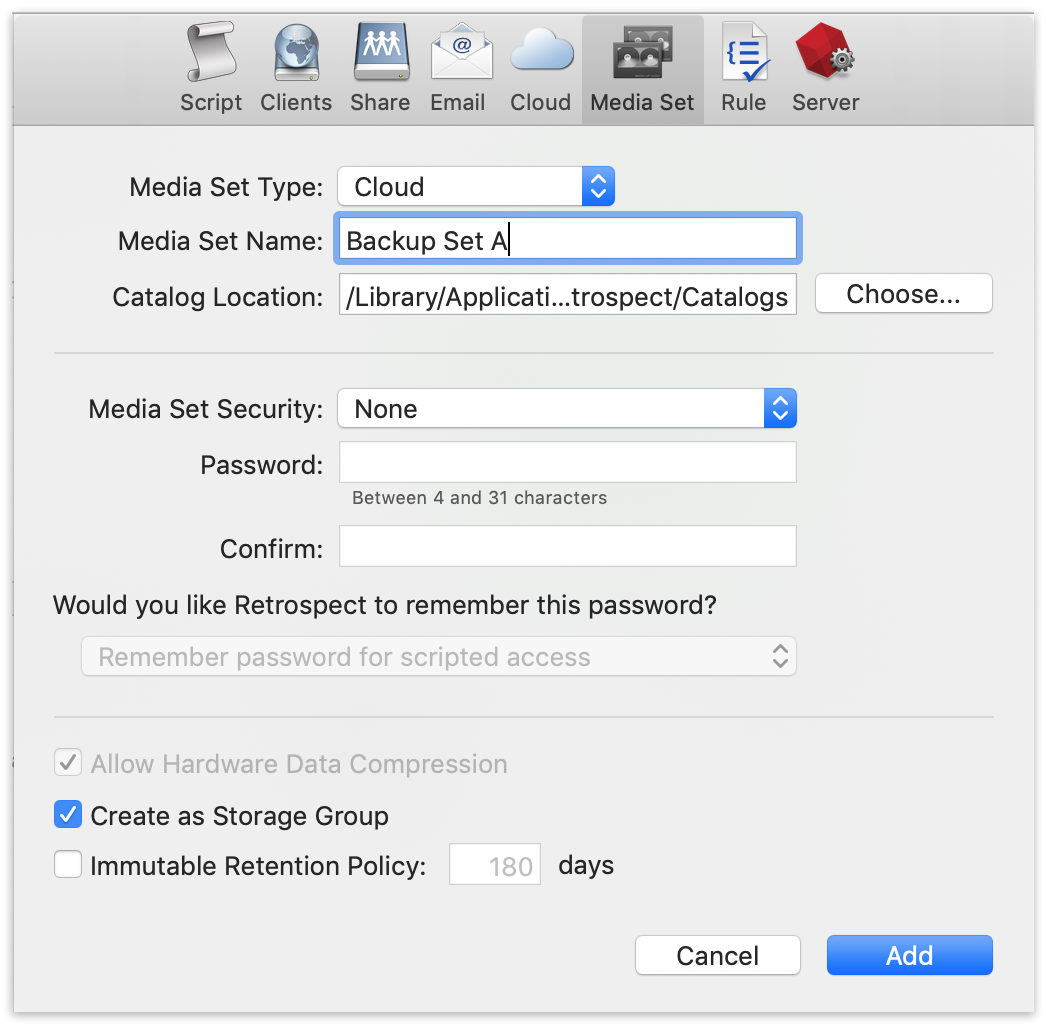
Next you’ll need to enter your cloud storage credentials.
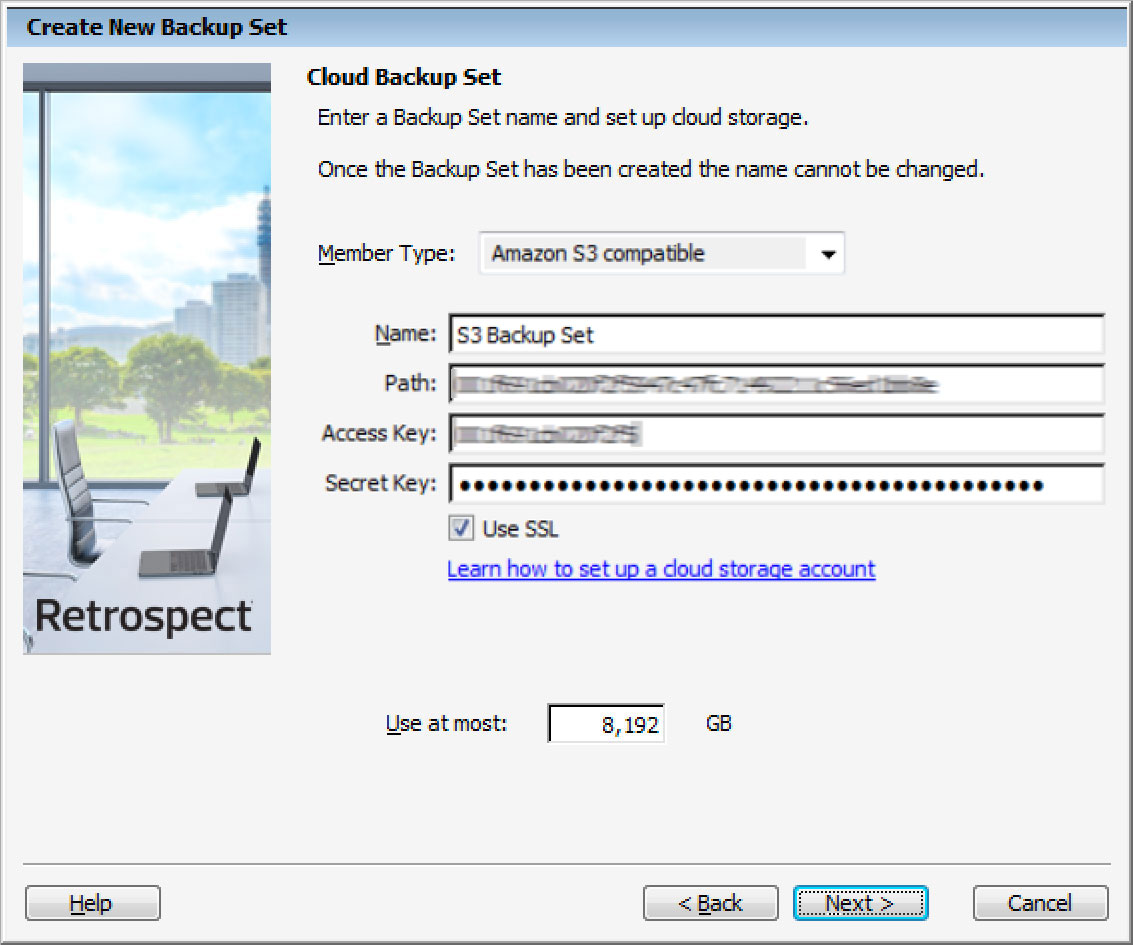
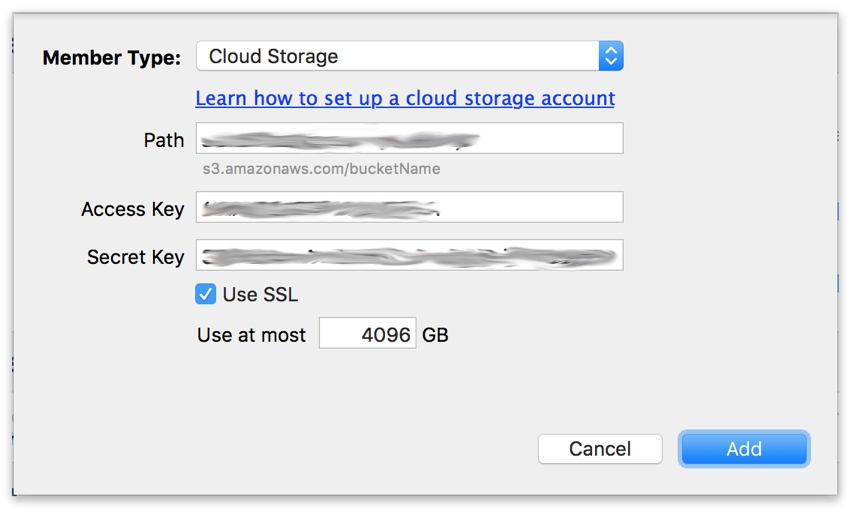
Using Cloud Storage in Retrospect
Using cloud storage is simple. After you have created a cloud set, create a new script or add it to an existing one, and click "Run". The backup will begin with the contents of the set being uploaded to your cloud storage location. You can track the progress in the execution/activity.
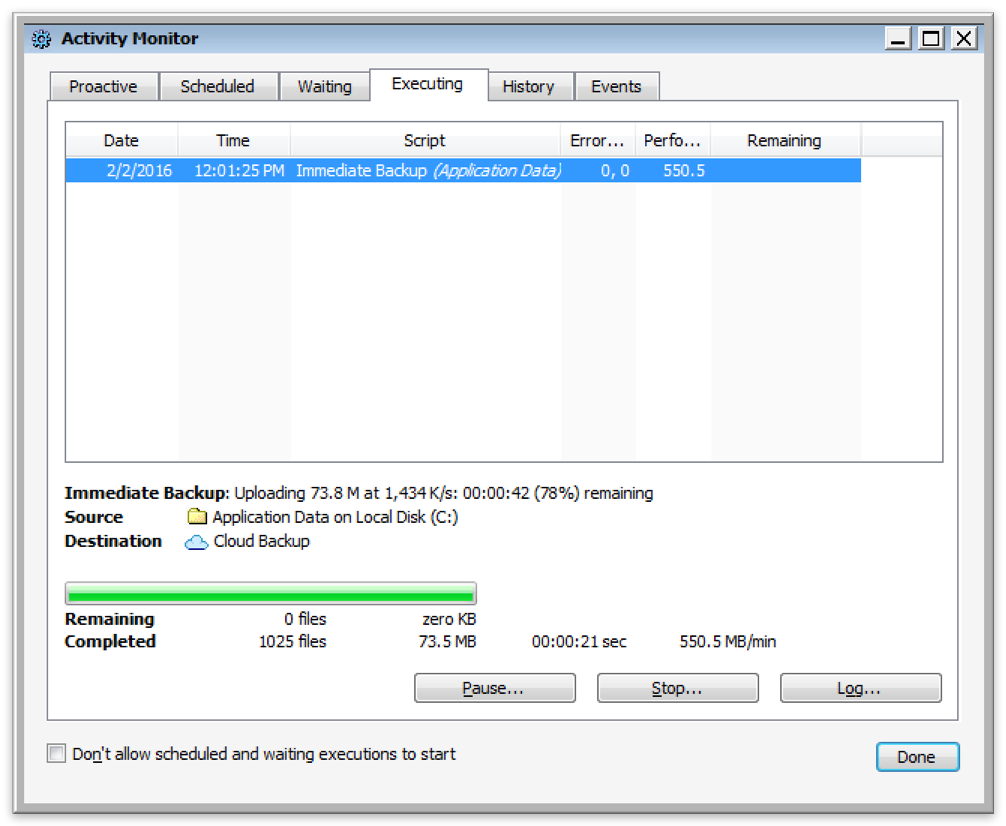
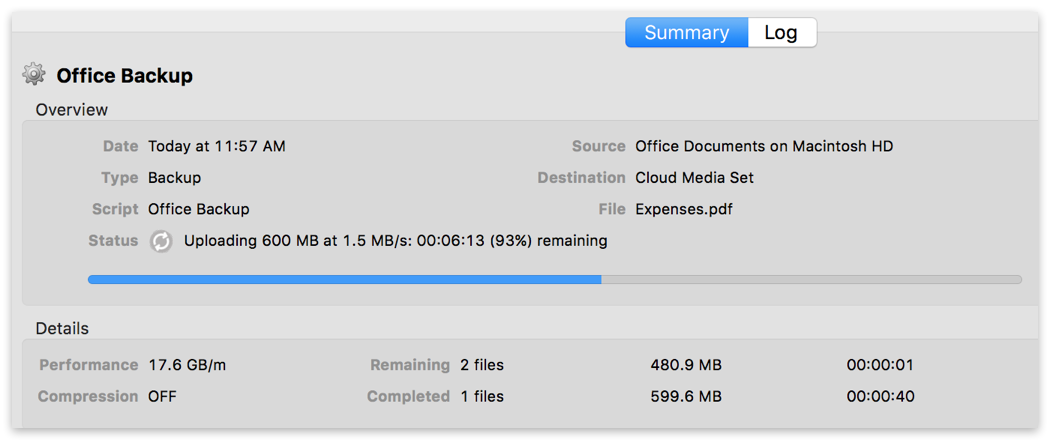
Throttling Cloud Backups in Retrospect
Throttling for cloud backup and cloud restore is available in Preferences.
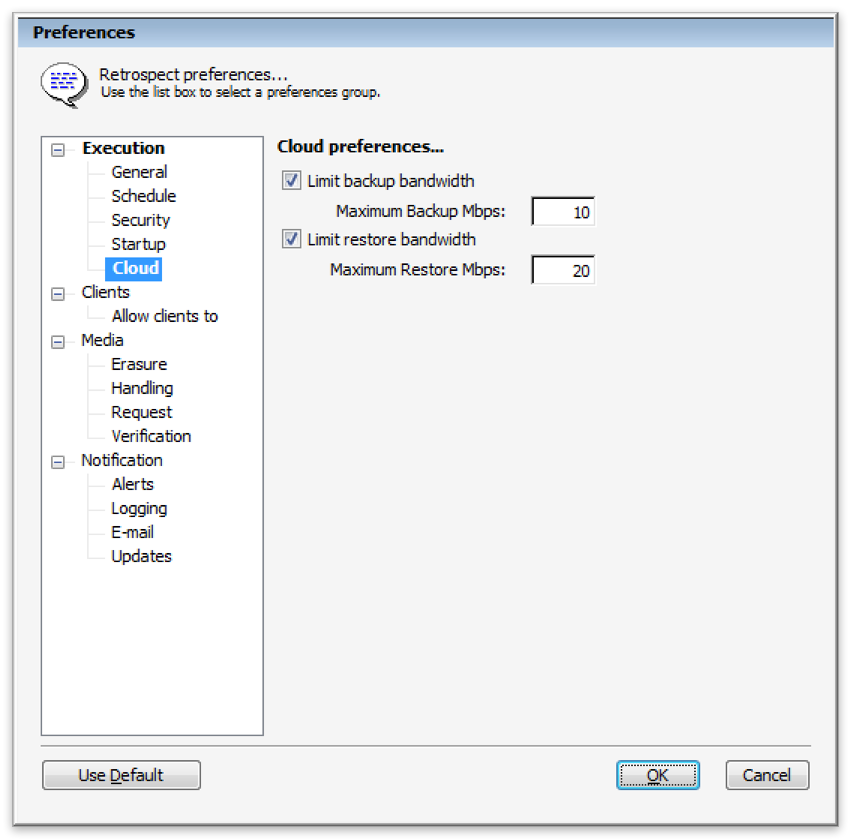
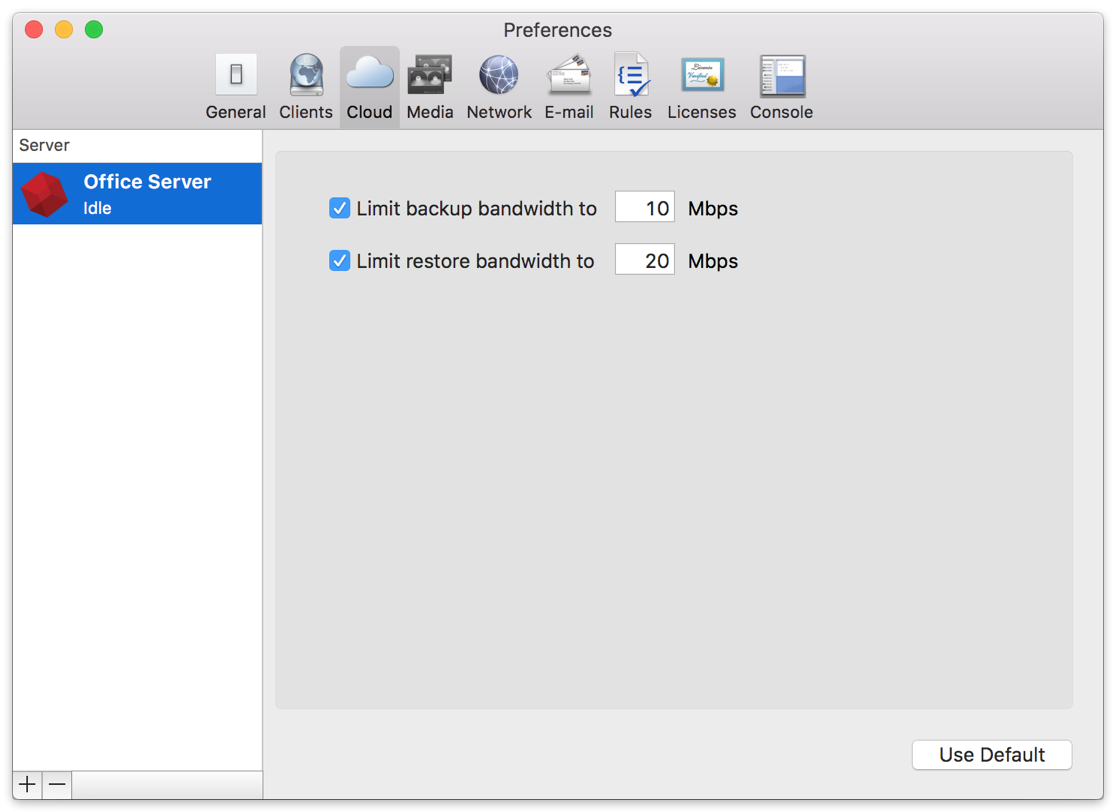
General Tips
Below are a number of tips for using cloud storage in Retrospect:
- Bandwidth Measurement Tool – Measure your upload and download bandwidth with this free tool: Speedtest.net.
- Disable Backup Verification – Verification will download all of the data that you upload. See more details about why you should disable it for cloud backups in Cloud Backup - Best Practices for Data Protection with Cloud Storage.
Last Update: May 17, 2018

