- 21 Nov 2023
- 1 Minute to read
- Print
- DarkLight
- PDF
ASM Expiration in Retrospect
- Updated on 21 Nov 2023
- 1 Minute to read
- Print
- DarkLight
- PDF
Summary
Retrospect 15 and later has Annual Support and Maintenance (ASM) information displayed in the License window to ensure you’re up-to-date on your ASM contract.
If you just renewed your ASM contract, please wait 24 hours for us to update your account and then restart your engine to see the new date.
License Checks
When you enter your license into the License Manager, Retrospect automatically calculates the ASM expiration date to be one year into the future. This date is displayed in Retrospect for Windows but not in Retrospect for Mac.
Every time the engine is launched, it checks to see if the ASM expiration date is within the next thirty days or expired. If it is, it double-checks the ASM expiration date for that license in your customer portal and updates its internal knowledge with the latest date. Depending on the results, Retrospect displays a message and link in the bottom of the application:
- Expiring: If the ASM expiration date for your license is within thirty days, Retrospect displays: "Support & Maintenance ends in 30 days. Renew." where "Renew" will direct you to the upgrade wizard on our website.
- Expired: If the ASM expiration date for your license is in the past, Retrospect displays: "Support & Maintenance ended. Renew." where "Renew" will direct you to the upgrade wizard on our website.
Note: Expired ASM will not prevent Retrospect from running normally. The ASM details are shown for informational purposes only.
You can try to use the Refresh menu in Retrospect to update your expiration details.
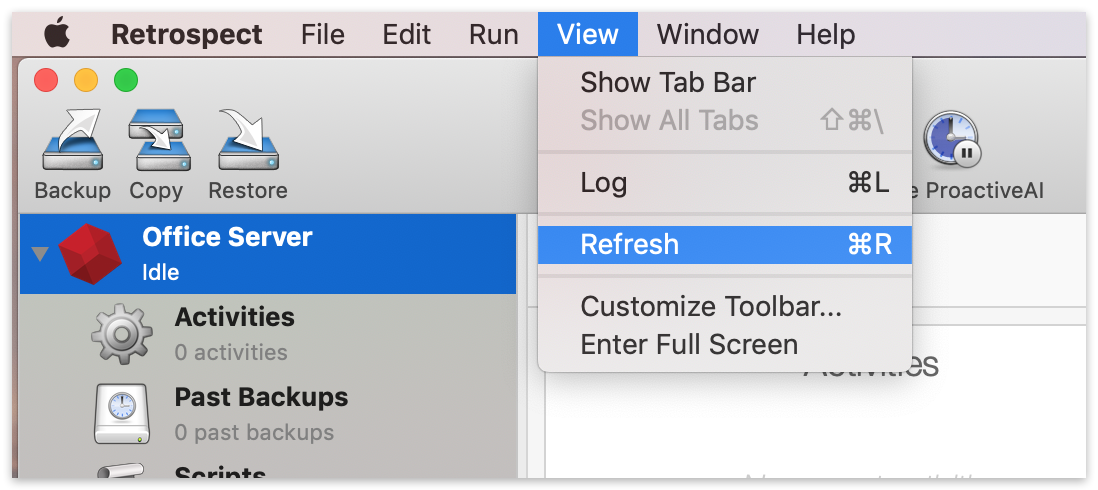
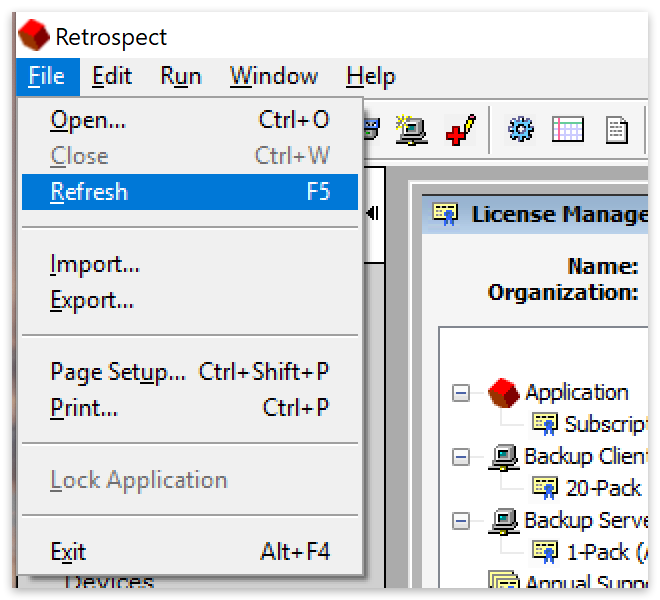
Windows Screenshot
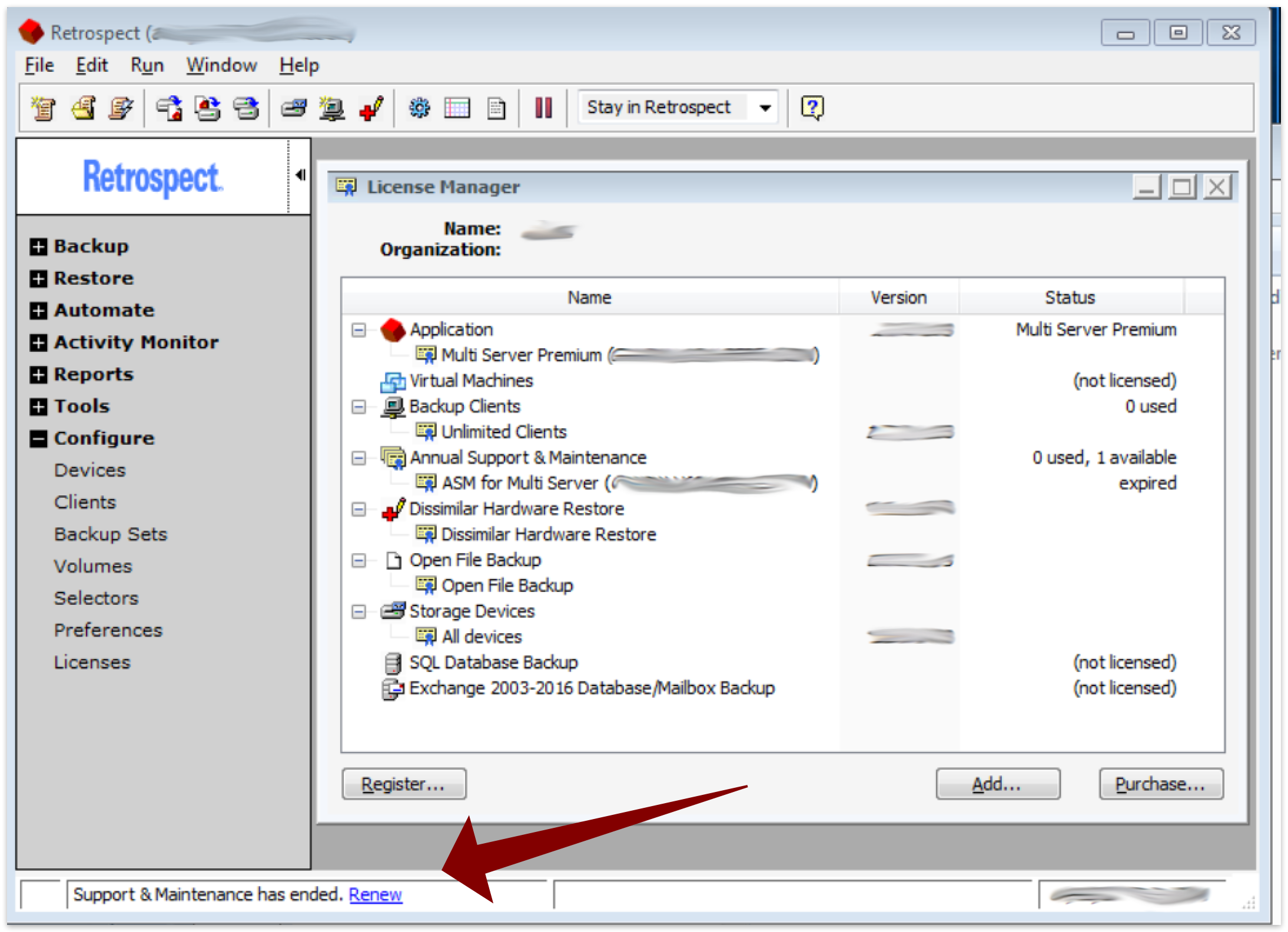
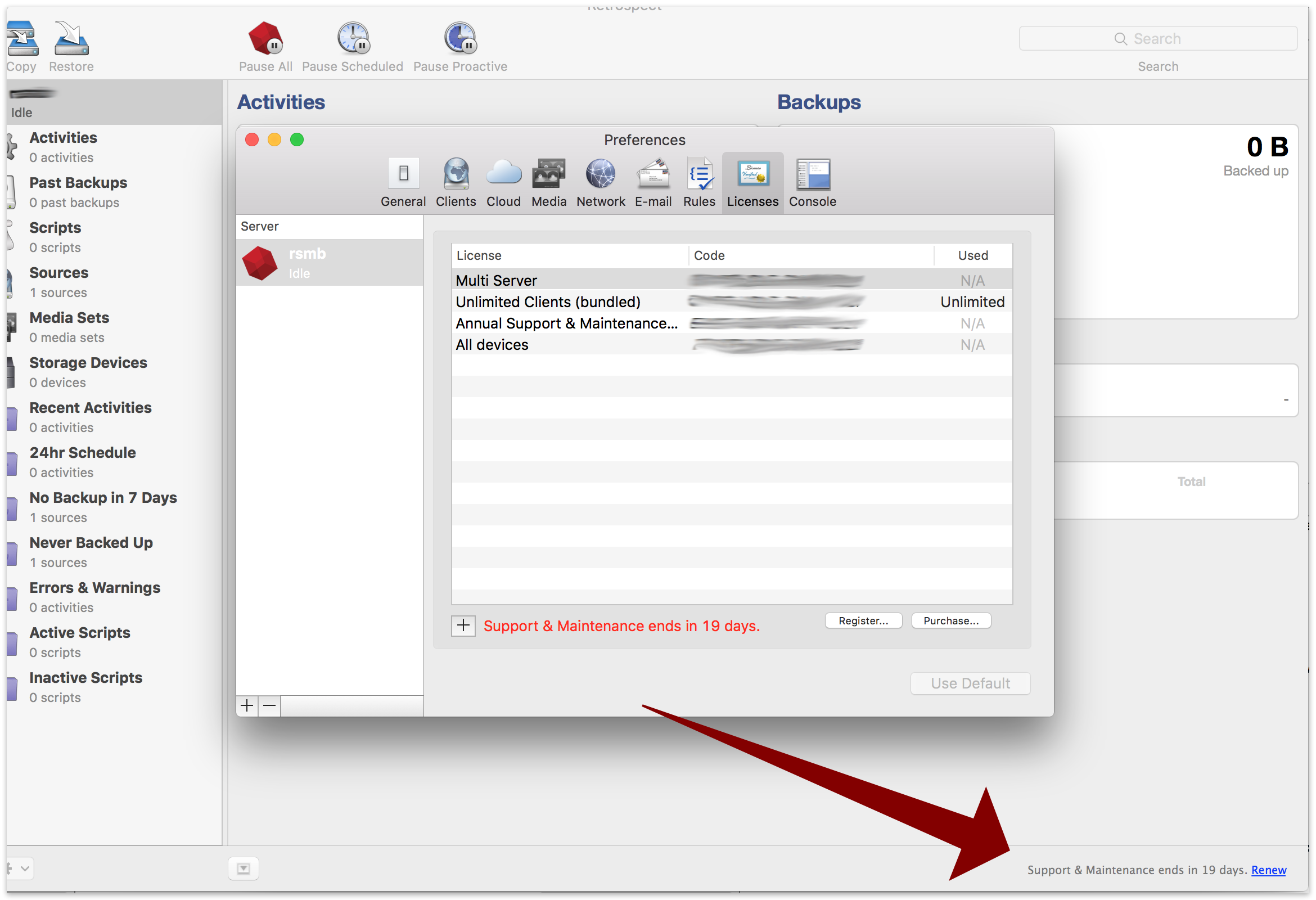
Last Update: November 2023

