Email Backup
title: Email Backup - How to Set up an Apple iCloud Mail Account as an Email Account created_at: 2018.03.06 updated_at: 2018.06.27 category: Email Backup --- :toc: macro :toc-title:
![]()
Apple iCloud is a free email service from Apple. Retrospect 15 for Windows and Mac are certified to back up and migrate iCloud. Follow these step-by-step instructions for configuring Retrospect.
Retrospect needs the following pieces of information to access your email account:
Email Address – your_email_address@icloud.com
User Name – your full name (for display purposes only)
Password – generated app-specific password
IMAP Server – imap.mail.me.com
IMAP Port – 993 (Mac only, Windows always set to 993)
For the password, you’ll need to log into your iCloud account to generate an application-specific password. See Apple’s article on "Using app-specific passwords". Note that to generate and use app-specific passwords, your Apple ID must be protected with two-factor authentication.
On Windows, select "Email Accounts" under "Volumes" and click "Properties" to add an email account.
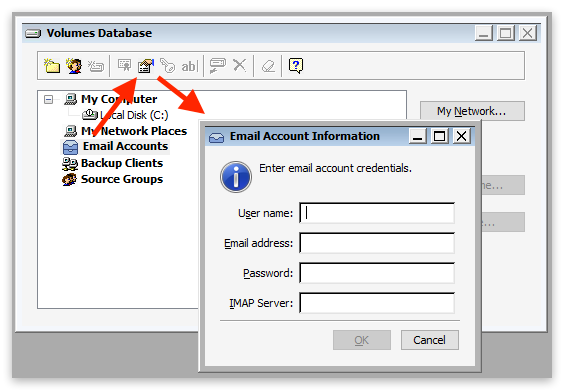
On Mac, select the plus button under "Sources" and then "Email" to add an email account.

If you receive "error 8256", please check your email address and password.
If you receive "error 8252", please check your IMAP server and port.
Adding an email account to a backup script is the same as any other source. Launch the Mac Backup Assistant or Windows Backup Wizard and select the email account as a source. If you use the advanced mode, the email accounts are listed along with the other sources.


Below are performance metrics for gauging how long your email operations will take. Keep in mind that they vary greatly by the email service’s responsiveness.
Scanning: For scanning, Retrospect downloads successive sets of email headers. We have seen Retrospect scan 150 emails per second for 100,000 emails on a Gmail account, taking 10 minutes. We have also seen instances where scan is as slow as 10 emails per second.
Backup: For backup, Retrospect downloads each email in serial. In testing, we have seen a backup of 30,000 emails with 3 GB of data take 2.5 hours, averaging 3 Mbps. However, similar to scanning variance, we have seen backups that were far slower.
Last Update: 27 de junio de 2018