Cloud Backup
title: Cloud Backup - How to Set Up Alibaba Object Storage Service (OSS) for Cloud Backup created_at: 2022.03.18 updated_at: 2022.03.22 category: Cloud Backup --- :toc: macro :toc-title:

Alibaba Object Storage Service (OSS) provides a low-cost, scalable cloud storage location for secure off-site data protection. Retrospect for Windows and Retrospect for Mac are certified for Alibaba. Follow these step-by-step instructions for setting up an Alibaba account and adding it to Retrospect. PDF version also available.
If you are interested in setting up an immutable backup on Alibaba, see Immutable Backups Guide for Alibaba Object Storage Service (OSS)
Setting up an Alibaba account is quick and easy.
Create an Alibaba Cloud Account if you have not already.

Click "Create Bucket".

Enter a bucket name, select the appropriate options, and create the bucket.

Visit Resource Access Management (RAM) to create an Access Key and Secret Key for authenticating with the bucket.
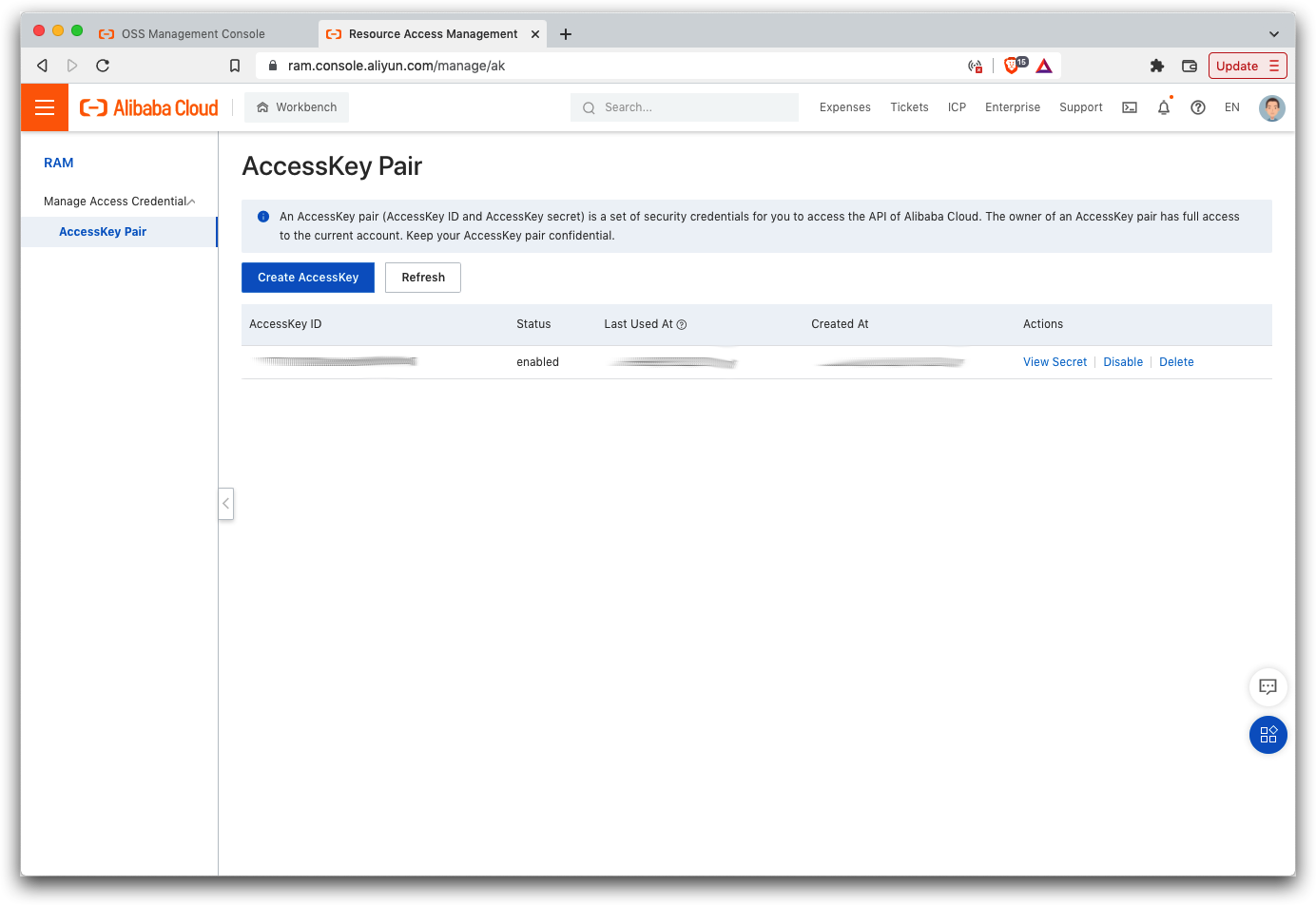
Retrospect needs three pieces of information to access Alibaba Object Storage Service (OSS):
Path – oss-us-west-1.aliyuncs.com/bucket_name (or applicable region)
Access Key – Use the Access Key from above.
Secret Key – Use the Secret Key from above.
If you receive the error "These credentials are not valid", your URL might not be correct. Please verify that it includes the region.
Adicionar armazenamento em nuvem como um destino é simples. O Retrospect tem um novo tipo de conjunto chamado "Cloud". Crie um novo conjunto de backup / conjunto de mídias e selecione "Cloud" como o tipo.
Interface do Windows

Interface Mac

Next you’ll need to enter your cloud storage credentials. Retrospect allows customers to set the maximum storage usage, up to 100TB. If you have an existing bucket, type it into "Bucket". Otherwise, leave that field blank, and Retrospect will walk through creating a new one.
Interface do Windows

Interface Mac

Usar o armazenamento em nuvem é simples. Depois de criar um conjunto de nuvens, crie um novo script ou adicione-o a um existente e clique em "Executar". O backup começará com o conteúdo do conjunto sendo carregado para o local de armazenamento na nuvem. Você pode acompanhar o progresso na execução / atividade.
Interface do Windows

Interface Mac

A otimização para backup na nuvem e restauração na nuvem está disponível em Preferências.
Interface do Windows

Interface Mac

Below are a number of tips for using cloud storage in Retrospect:
Ferramenta de Medição de Largura de Banda – Meça o seu upload e download de banda com esta ferramenta gratuita: <a target="_blank" href="http://speedtest.net">Speedtest.net</a>.
Desativar a verificação de backup – A verificação fará o download de todos os dados que você enviar. Veja mais detalhes sobre por que você deve desativá-lo para backups na nuvem em <a href="/br/support/kb/best_practices_for_cloud_storage#notes">Backup na nuvem - Práticas recomendadas para proteção de dados com armazenamento em nuvem</a>.
Última atualização: 22 de março de 2022