Cloud Backup
title: Cloud Backup - How to Set Up Retrospect Cloud Storage for Cloud Backup created_at: 2023.01.10 updated_at: 2023.10.13 category: Cloud Backup --- :toc: macro :toc-title:
Retrospect provides a low-cost, scalable cloud storage location for secure off-site data protection. With its Object Lock capabilities, Retrospect Cloud Storage enables customers to lock specific files for a retention period, such that no one, not even the root user on the account, can delete the files until the time has passed.
Retrospect Cloud Storage is available as a subscription license, compatible with both perpetual and subscription licenses. It’s available as tiers of 500GB, 1TB, 5TB, and 10TB. Purchase through Retrospect.com for a free 30-day trial.
Customers can purchase as much storage space as they need, and it will be associated with their account. They can use that cloud storage space anywhere across their infrastructure.
Setting up a Retrospect Cloud Storage account is quick and easy.
Visit Retrospect.com and select "Cloud".
Purchase a Retrospect Cloud Storage license through Retrospect.com or through a Retrospect partner.
After you receive your license, go to Retrospect Management Console.
Go to "Settings" and find your current Retrospect Backup instance. If you don’t have one, click "Add Server" under "Organizations" and type in a name.

On the server page, click "Add License" and add the Retrospect Cloud Storage license.

Retrospect Management Console will provision an account for you and display it below.
Retrospect Backup is fully integrated with Retrospect Cloud Storage through Retrospect Management Console. Retrospect Backup uses three pieces of information to access your storage:
Path – s3.us-west-1.retrospectcloud.com/your_bucket_name (or applicable region)
Access Key – Use the Access Key from above.
Secret Key – Use the Secret Key from above.
This information is managed in Retrospect Management Console and accessible under Settings > Machines.
To integrate multiple Retrospect Backup or Retrospect Virtual instances with Retrospect Cloud Storage, you can type the above information into the Backup Set wizard to set up a new cloud backup set.
If you receive the error "These credentials are not valid", your URL might not be correct. Please verify that it includes the region.
Ajouter le stockage cloud comme destination est simple. Retrospect a un nouveau type de jeu appelé « Nuage/Cloud ». Créez un nouveau jeu de sauvegarde/jeu de media et sélectionnez « Nuage/Cloud » comme type.
Interface Windows

Interface Mac

Next you’ll need to enter your cloud storage credentials. Retrospect allows customers to set the maximum storage usage, up to 100TB. If you have an existing bucket, type it into "Bucket". Otherwise, leave that field blank, and Retrospect will walk through creating a new one.
Interface Windows

Interface Mac

You can also visit Preferences to see your Retrospect Cloud Storage settings.
Interface Windows

Interface Mac
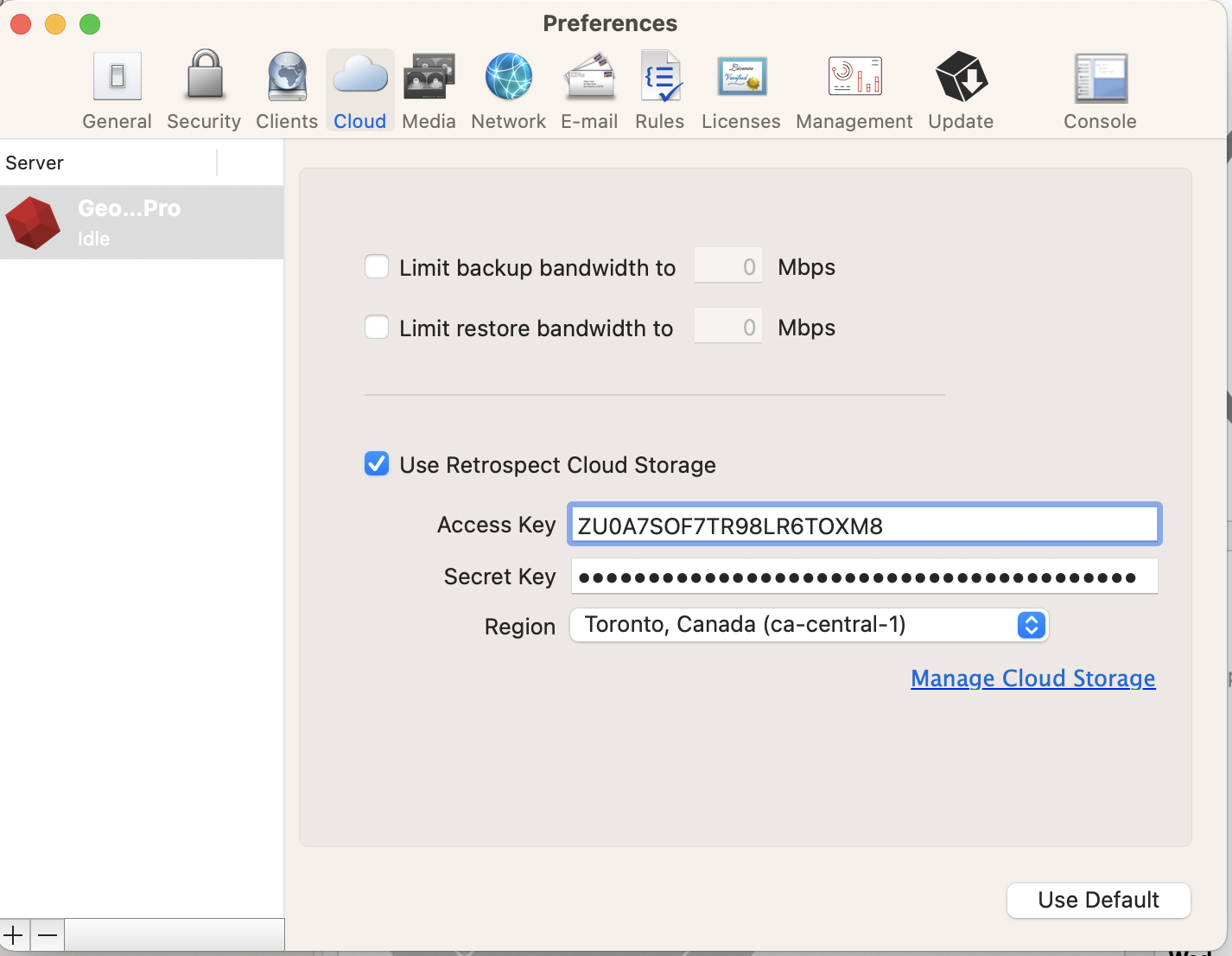
Utiliser le stockage cloud est simple. Après avoir créé un jeu sur le cloud, créez un nouveau script ou ajoutez-le à un script déjà existant, puis cliquez sur « Exécuter ». La sauvegarde commencera avec le téléchargement du contenu du jeu sur l'emplacement de votre stockage sur le cloud. Vous pourrez suivre l’avancée de cette tâche dans l’onglet Exécution (version Windows) ou sous « Activités » (version Mac).
Interface Windows

Interface Mac

La limitation de bande passante pour la sauvegarde sur le cloud et la restauration sur le cloud est disponible dans Préférences.
Interface Windows

Interface Mac

Below are a number of tips for using cloud storage in Retrospect:
Outil de mesure de la bande passante – Mesurez votre bande passante de téléversement et de téléchargement avec cet outil gratuit : <a target="_blank" href="http://speedtest.net">Speedtest.net</a>.
Désactiver la vérification de la sauvegarde – La vérification reviendrait à télécharger en local toutes les données sauvegardées sur le cloud. Retrouvez plus d'information sur l'importance de la désactivation de la vérification pour les sauvegardes dans le cloud sur <a href="/fr/support/kb/best_practices_for_cloud_storage#notes">Sauvegarde sur le cloud - meilleures pratiques pour la protection des données avec le stockage sur le cloud</a>.
Direct Access: To access your Retrospect Cloud Storage account directly, you can use a tool like Cyberduck with the path and credential information from Retrospect Management Console’s Settings page.
Last Update: 13 octobre 2023