[Root] Express=0 ; Leave SetLanguage blank to use the system default. Choose from the list below to override SetLanguage= LanguageList=L_german,L_english,L_spanish,L_french,L_japanese,L_italian
Resources
title: Changing your language on Windows created_at: 2015.03.17 updated_at: 2015.03.17 category: Resources platforms: Windows ---
Starting with Retrospect 9.5 for Windows, you can change the language of Retrospect from the Control Panel.
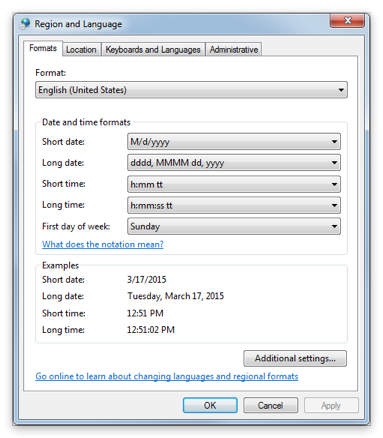
Open Control Panel.
Navigate to Control Panel > Clock, Language, and Region > Change the date, time, or number format.
Select your preferred language in Formats > Format. Retrospect for Windows supports English, German, Spanish, French, Italian, and Japanese.
Relaunch Retrospect. The app will now display in that language.
If you want to use a specific language (i.e. Retrospect in French on a system that is Dutch), you can set the language manually in the INI file, located in C:\ProgramData\Retrospect\retro.ini. Simply follow the instructions and add the language, like SetLanguage=L_french.
[Root] Express=0 ; Leave SetLanguage blank to use the system default. Choose from the list below to override SetLanguage= LanguageList=L_german,L_english,L_spanish,L_french,L_japanese,L_italian
Last Update: 17 mars 2015