Cloud Backup
title: Cloud Backup - How to Set Up Alibaba Object Storage Service (OSS) for Cloud Backup created_at: 2022.03.18 updated_at: 2022.03.22 category: Cloud Backup --- :toc: macro :toc-title:

Alibaba Object Storage Service (OSS) provides a low-cost, scalable cloud storage location for secure off-site data protection. Retrospect for Windows and Retrospect for Mac are certified for Alibaba. Follow these step-by-step instructions for setting up an Alibaba account and adding it to Retrospect. PDF version also available.
If you are interested in setting up an immutable backup on Alibaba, see Immutable Backups Guide for Alibaba Object Storage Service (OSS)
Setting up an Alibaba account is quick and easy.
Create an Alibaba Cloud Account if you have not already.

Click "Create Bucket".

Enter a bucket name, select the appropriate options, and create the bucket.

Visit Resource Access Management (RAM) to create an Access Key and Secret Key for authenticating with the bucket.
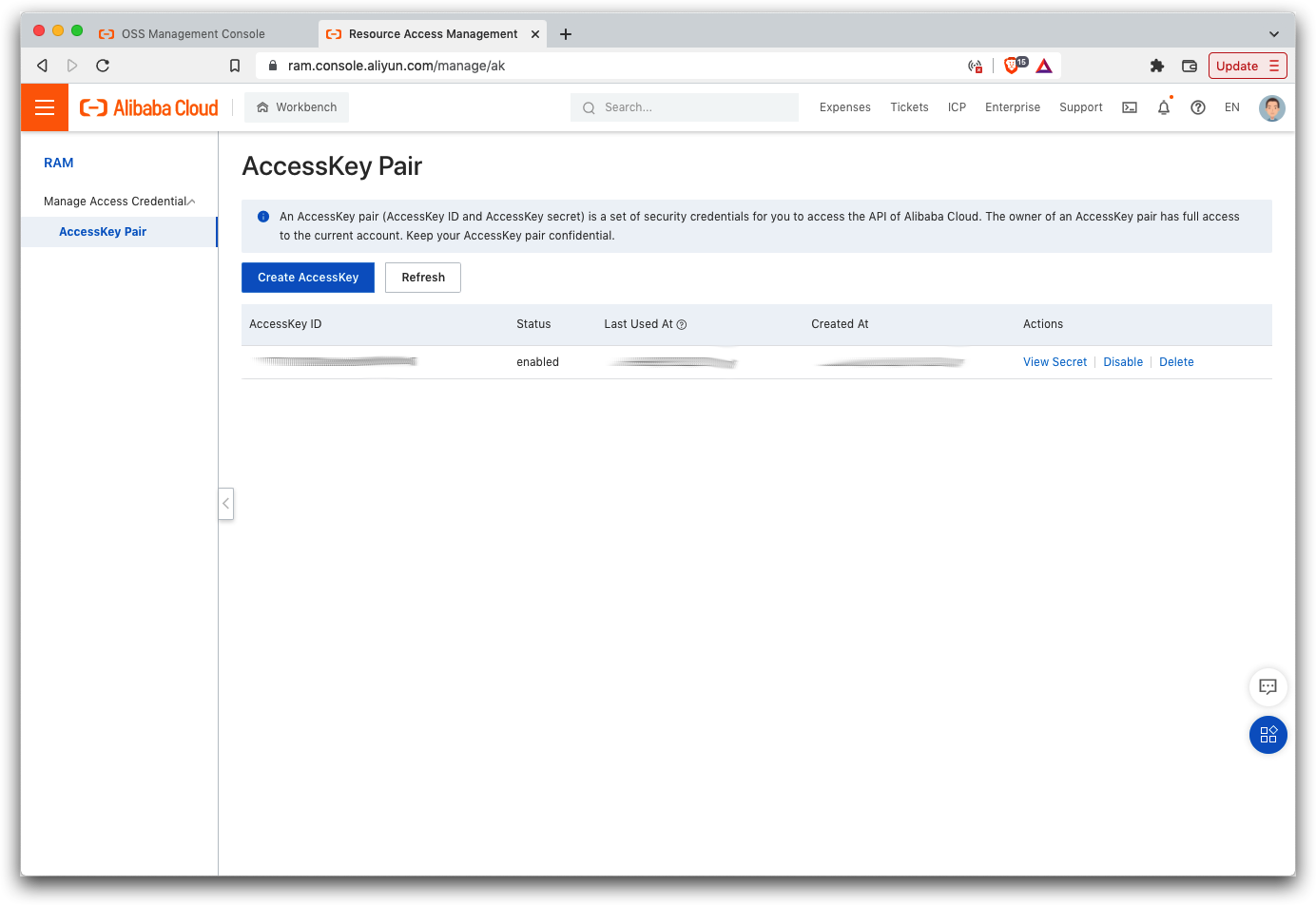
Retrospect needs three pieces of information to access Alibaba Object Storage Service (OSS):
Path – oss-us-west-1.aliyuncs.com/bucket_name (or applicable region)
Access Key – Use the Access Key from above.
Secret Key – Use the Secret Key from above.
If you receive the error "These credentials are not valid", your URL might not be correct. Please verify that it includes the region.
Ajouter le stockage cloud comme destination est simple. Retrospect a un nouveau type de jeu appelé « Nuage/Cloud ». Créez un nouveau jeu de sauvegarde/jeu de media et sélectionnez « Nuage/Cloud » comme type.
Interface Windows

Interface Mac

Next you’ll need to enter your cloud storage credentials. Retrospect allows customers to set the maximum storage usage, up to 100TB. If you have an existing bucket, type it into "Bucket". Otherwise, leave that field blank, and Retrospect will walk through creating a new one.
Interface Windows

Interface Mac

Utiliser le stockage cloud est simple. Après avoir créé un jeu sur le cloud, créez un nouveau script ou ajoutez-le à un script déjà existant, puis cliquez sur « Exécuter ». La sauvegarde commencera avec le téléchargement du contenu du jeu sur l'emplacement de votre stockage sur le cloud. Vous pourrez suivre l’avancée de cette tâche dans l’onglet Exécution (version Windows) ou sous « Activités » (version Mac).
Interface Windows

Interface Mac

La limitation de bande passante pour la sauvegarde sur le cloud et la restauration sur le cloud est disponible dans Préférences.
Interface Windows

Interface Mac

Below are a number of tips for using cloud storage in Retrospect:
Outil de mesure de la bande passante – Mesurez votre bande passante de téléversement et de téléchargement avec cet outil gratuit : <a target="_blank" href="http://speedtest.net">Speedtest.net</a>.
Désactiver la vérification de la sauvegarde – La vérification reviendrait à télécharger en local toutes les données sauvegardées sur le cloud. Retrouvez plus d'information sur l'importance de la désactivation de la vérification pour les sauvegardes dans le cloud sur <a href="/fr/support/kb/best_practices_for_cloud_storage#notes">Sauvegarde sur le cloud - meilleures pratiques pour la protection des données avec le stockage sur le cloud</a>.
Last Update: 22 mars 2022