Cloud Backup
title: kb.dunkel.title created_at: 2016.04.05 updated_at: 2016.04.16 category: Cloud Backup --- :toc: macro :toc-title:

<a href="https://www.dunkel.de/s3/">Dunkel Cloud Storage</a> is a cost-effective Germany-based cloud storage service for secure off-site data protection. Retrospect 11 for Windows and Retrospect 13 for Mac are certified for Dunkel Cloud Storage. Follow these step-by-step instructions for setting up a Dunkel Cloud Storage account, configuring a storage location (called a "bucket"), and creating a set of security credentials (an Access Key and a Secret Key, similar to a username and password).
特別割引 – 12ヶ月分前払いの1TBおよび5TBコースについて、40%割引。またシーディングは€80です。<a target="_blank" href="https://www.dunkel.de/retrospect">Dunkel Cloud Storage for Retrospect</a>をご覧ください。
Visit <a href="https://www.dunkel.de/retrospect">Dunkel Cloud Storage for Retrospect</a> to contact Dunkel.

Dunkel will reach out to you shortly to set up an account.
Now we will create a bucket that Retrospect can use to store backups. This can be done with any compatible software. This tutorial uses <a href="https://cyberduck.io">Cyberduck</a>, an excellent and free cloud storage browser, available for Windows and Mac.
Download, install, and launch Cyberduck.

Click 'Open Connection' and select 'S3 (Amazon Simple Storage Service)'. Enter in 'dcs.dunkel.de' as the server, your supplied Access Key as the username, and your supplied Secret Key as the password.

Click 'Action' and select 'New Folder'. Type in a name for it. This will be the name of your bucket for Retrospect to use.

Retrospect needs three pieces of information to access Dunkel Cloud Storage:
Path – dcs.dunkel.de/bucket
Access Key – Use the Access Key from above.
Secret Key – Use the Secret Key from above.
クラウドストレージを宛先として追加する方法はシンプルです。Retrospect には「クラウド」と呼ばれる新しいセットタイプがあります。新規のバックアップセット/メディアセットを作成して、タイプに「クラウド」を選択してください。
Windows インターフェイス
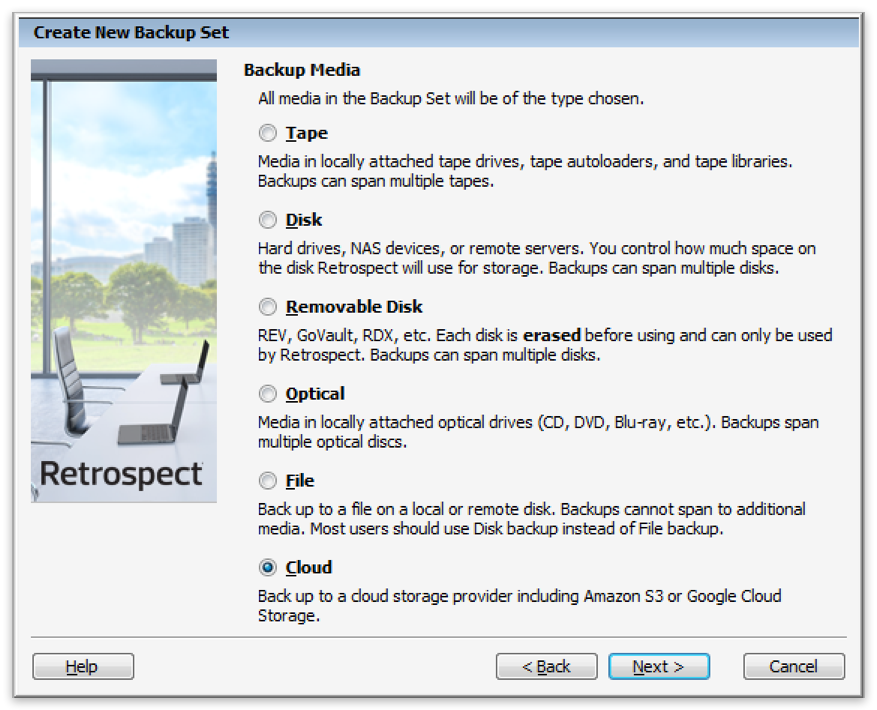
Mac インターフェイス
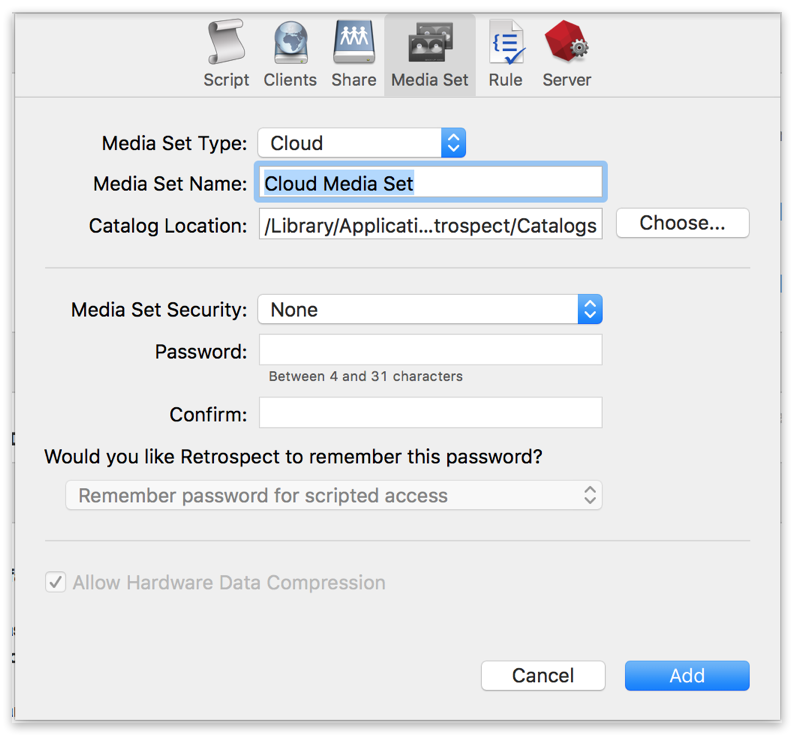
Next you'll need to enter your cloud storage credentials.
クラウドストレージのプロバイダによって提供するオプションが異なります。Retrospect では、お客様は SSL 暗号化(HTTP または HTTPS)の有効化・無効化や、クラウドメンバー 1 人につき 8TB までの最大ストレージ容量の設定を行うことが可能です。クラウドバックアップがこれを使い果たすと、クラウドバックアップセットあたり最大100TBの、新しい8TBメンバーを作成する許可を要求します。
Windows インターフェイス
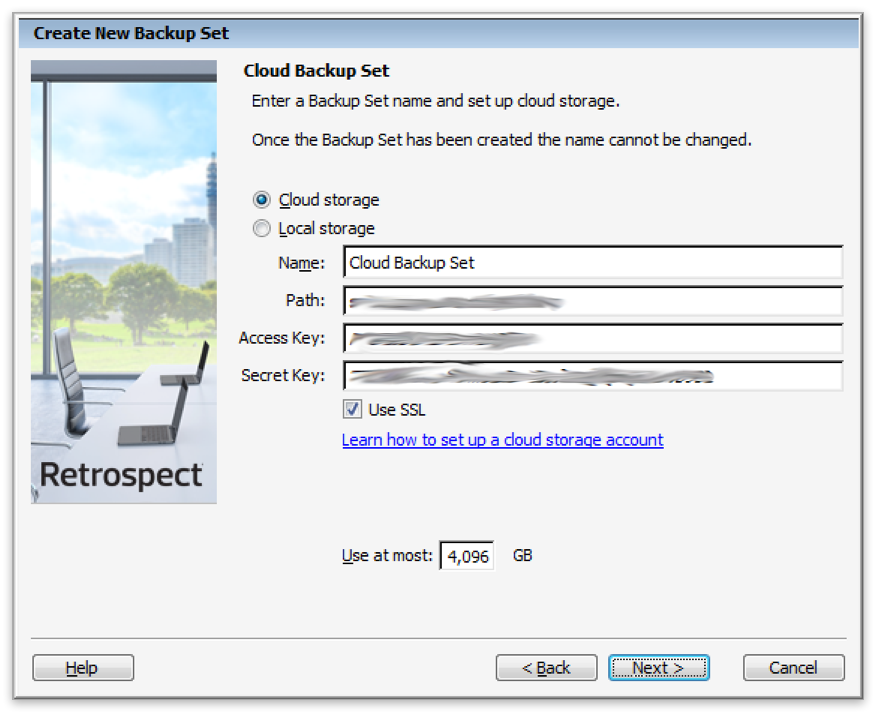
Mac インターフェイス

クラウドストレージの使用方法はシンプルです。クラウドセットを作成した後、新規スクリプトを作成するかそのクラウドセットを既存のスクリプトに追加して、「実行」をクリックしてください。バックアップが開始し、そのセットの内容が自分のクラウドストレージの場所にアップロードされます。実行/アクティビティの進行状況を追跡することができます。
Windows インターフェイス

Mac インターフェイス

環境設定で、クラウドバックアップおよびクラウド復元のための帯域幅調整が可能です。
Windows インターフェイス

Mac インターフェイス

帯域幅計測ツール – この無料ツールでアップロードとダウンロードの帯域を計測しましょう: <a target="_blank" href="http://speedtest.net">Speedtest.net</a>。
バックアップの検証を無効化する – 検証を行うと、アップロードした全てのデータをもう一度ダウンロードします。クラウドバックアップではなぜこの機能を無効化した方が良いのか、詳細は<a href="/ja/support/kb/best_practices_for_cloud_storage#notes">クラウドバックアップ - クラウドストレージによるデータ保護のベストプラクティス</a>でご確認ください。
Dunkel Cloud Storage - アップロード帯域幅計測完了 – 20 Mbps
Dunkel Cloud Storage - ダウンロード帯域幅計測完了 – 110 Mbps
Last Update: 2016年04月16日