Cloud Backup
title: Cloud Backup - How to Set Up Cloudian for Cloud Backup created_at: 2018.05.17 updated_at: 2018.05.17 category: Cloud Backup --- :toc: macro :toc-title:
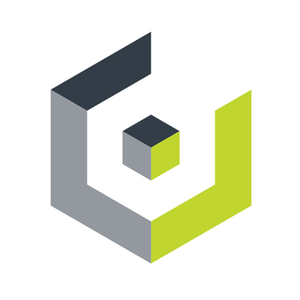
Cloudian HyperStore provides enterprise-scale data storage solution for scalable on-site data management and protection. Retrospect 12.6 for Windows and Retrospect 14.6 for Mac are certified for Cloudian. Follow these step-by-step instructions for configuring Retrospect to integrate with Cloudian.

Contact Cloudian for product information and setup instructions. You will need an access key and secret key.
Retrospect needs three pieces of information to access Cloudian:
Path – url_to_your_instance/your_bucket_name
Access Key – Use the Access Key provided by SwiftStack installation.
Secret Key – Use the Secret Key provided by SwiftStack installation.
クラウドストレージを宛先として追加する方法はシンプルです。Retrospect には「クラウド」と呼ばれる新しいセットタイプがあります。新規のバックアップセット/メディアセットを作成して、タイプに「クラウド」を選択してください。
Windows インターフェイス

Mac インターフェイス

Next you’ll need to enter your cloud storage credentials.
Windows インターフェイス

Mac インターフェイス

クラウドストレージの使用方法はシンプルです。クラウドセットを作成した後、新規スクリプトを作成するかそのクラウドセットを既存のスクリプトに追加して、「実行」をクリックしてください。バックアップが開始し、そのセットの内容が自分のクラウドストレージの場所にアップロードされます。実行/アクティビティの進行状況を追跡することができます。
Windows インターフェイス

Mac インターフェイス

環境設定で、クラウドバックアップおよびクラウド復元のための帯域幅調整が可能です。
Windows インターフェイス

Mac インターフェイス

Below are a number of tips for using cloud storage in Retrospect:
帯域幅計測ツール – この無料ツールでアップロードとダウンロードの帯域を計測しましょう: <a target="_blank" href="http://speedtest.net">Speedtest.net</a>。
バックアップの検証を無効化する – 検証を行うと、アップロードした全てのデータをもう一度ダウンロードします。クラウドバックアップではなぜこの機能を無効化した方が良いのか、詳細は<a href="/ja/support/kb/best_practices_for_cloud_storage#notes">クラウドバックアップ - クラウドストレージによるデータ保護のベストプラクティス</a>でご確認ください。
Last Update: 2018年05月17日