Email Backup
title: Email Backup - How to Set up a Yahoo Account as an Email Account created_at: 2018.03.06 updated_at: 2018.06.27 category: Email Backup --- :toc: macro :toc-title:
![]()
Yahoo Mail is a free email service from Yahoo. Retrospect 15 for Windows and Mac are certified to back up and migrate Yahoo Mail. Follow these step-by-step instructions for configuring Retrospect.
Retrospect needs the following pieces of information to access your email account:
Email Address – your_email_address@example.com
User Name – your full name (for display purposes only)
Password – your email password
IMAP Server – your service’s IMAP server name (see your service’s mail setup information for details)
IMAP Port – 993 (Mac only, Windows always set to 993)
On Windows, select "Email Accounts" under "Volumes" and click "Properties" to add an email account.
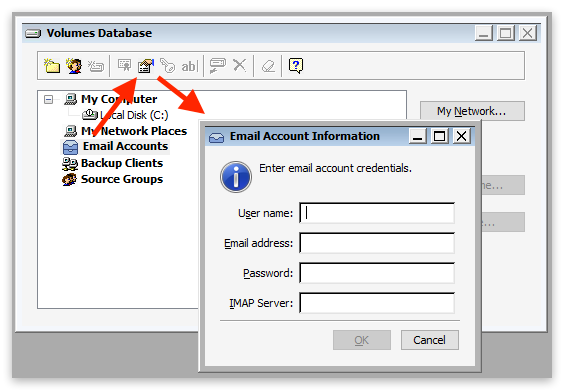
On Mac, select the plus button under "Sources" and then "Email" to add an email account.

If you receive "error 8252", please check your IMAP server and port.
If you receive "error 8256", please check the following:
Verify your email address and password
Verify you have followed the instructions in Security Settings.
If you receive "error 8252", please check your IMAP server and port.
Yahoo does not allow third-party applications to connect by default if they do not use OAuth authentication. Like most third-party applications, Retrospect uses the standard IMAP protocol with SSL encryption for authentication, but for Yahoo, you will see error 8253, error 8256, or error 8259 "sign-in prevented from a less secure app" when you try to set it up. To fix this, you need to follow one of the following instructions:
Two-Factor Authentication and Application-Specific Password
Visit Yahoo Account.
Walk through steps to set up two-step verification.
Create an application-specific password for Retrospect.
Allow less secure apps
Visit Yahoo Account Security.
Enable "Allow apps that use less secure sign in".
Adding an email account to a backup script is the same as any other source. Launch the Mac Backup Assistant or Windows Backup Wizard and select the email account as a source. If you use the advanced mode, the email accounts are listed along with the other sources.


Below are performance metrics for gauging how long your email operations will take. Keep in mind that they vary greatly by the email service’s responsiveness.
Scanning: For scanning, Retrospect downloads successive sets of email headers. We have seen Retrospect scan 150 emails per second for 100,000 emails on a Gmail account, taking 10 minutes. We have also seen instances where scan is as slow as 10 emails per second.
Backup: For backup, Retrospect downloads each email in serial. In testing, we have seen a backup of 30,000 emails with 3 GB of data take 2.5 hours, averaging 3 Mbps. However, similar to scanning variance, we have seen backups that were far slower.
Last Update: 27 de junio de 2018