[CloudRegion] url_to_your_instance=US
Cloud Backup
title: Cloud Backup - How to Set Up OpenIO for Cloud Backup created_at: 2018.05.17 updated_at: 2018.05.17 category: Cloud Backup --- :toc: macro :toc-title:

OpenIO Object Storage provides enterprise-scale data storage solution for scalable on-site data management and protection. Retrospect 15.1 for Windows and Mac are certified for OpenIO. Follow these step-by-step instructions for configuring Retrospect to integrate with OpenIO.
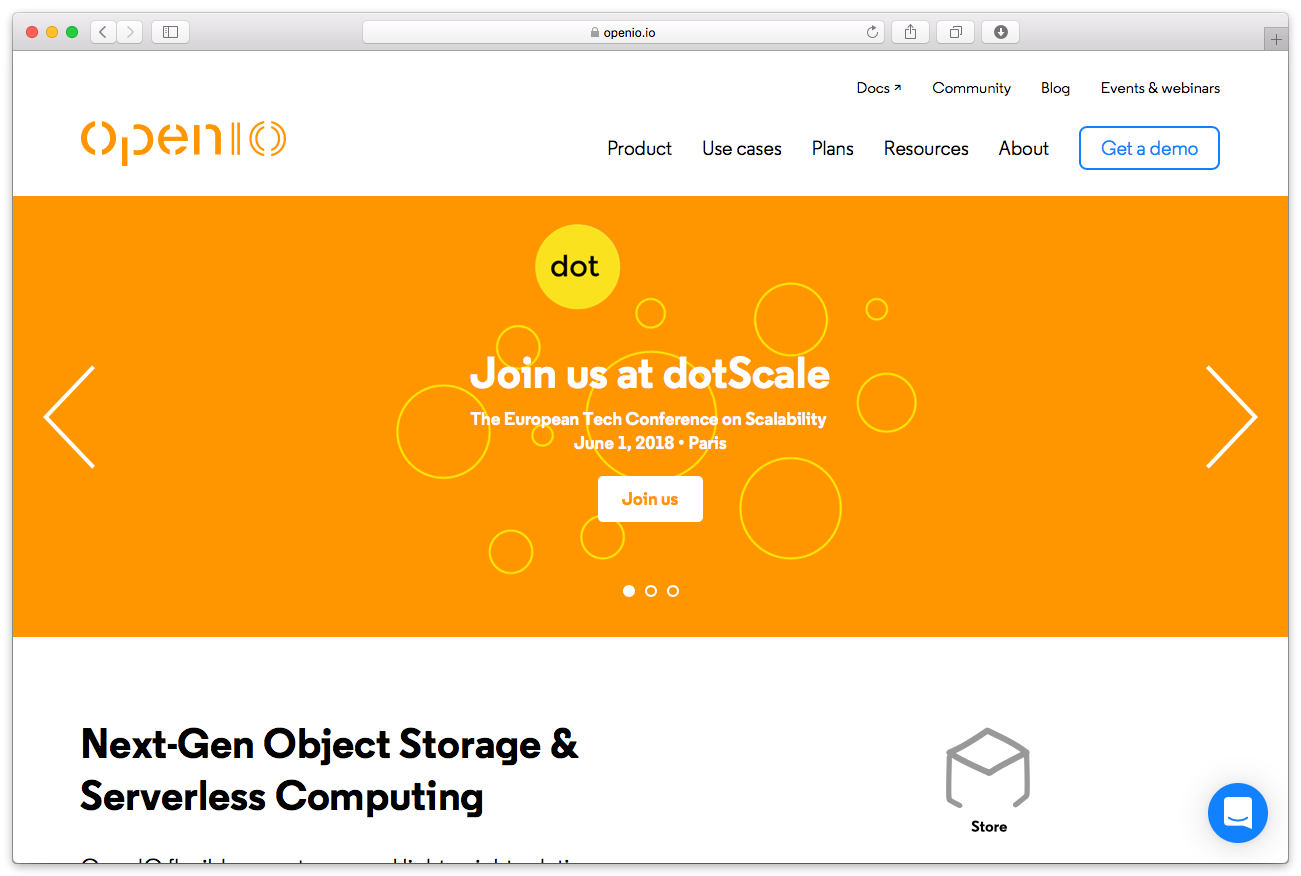
Contact OpenIO for product information and setup instructions. You will need the S3-compatible API enabled along with an access key, secret key, and a region.
Retrospect needs four pieces of information to access OpenIO:
Path – url_to_your_instance:port_number/your_bucket_name
Access Key – Use the Access Key provided by OpenIO installation.
Secret Key – Use the Secret Key provided by OpenIO installation.
Region – Use the Region provided by OpenIO installation.
The "Region" option must be added to the Retrospect INI file in the following format. Note that you should not include a port.
[CloudRegion] url_to_your_instance=US
Añadir el almacenamiento en la nube como destino es simple. Retrospect tiene un nuevo tipo de conjunto llamado "nube". Cree un nuevo conjunto de copia de seguridad/conjunto de medios y seleccione "nube" como tipo.
Interfaz de Windows

Interfaz de Mac

Next you’ll need to enter your cloud storage credentials.
Interfaz de Windows

Interfaz de Mac

Usar el almacenamiento en la nube es simple. Después de haber creado un conjunto en la nube, cree una nueva secuencia de comandos o añádala a una ya existente y haga clic en "Ejecutar". La copia de seguridad se iniciará, siendo subido el contenido del conjunto a su lugar de almacenamiento en la nube. Puede hacer un seguimiento del progreso en la ejecución/actividad.
Interfaz de Windows

Interfaz de Mac

La limitación para la copia de seguridad en la nube y la restauración de la nube está disponible en Preferencias.
Interfaz de Windows

Interfaz de Mac

Below are a number of tips for using cloud storage in Retrospect:
Herramienta de medición de ancho de banda – Mida su ancho de banda de subida y bajada con esta herramienta gratuita: <a target="_blank" href="http://speedtest.net">Speedtest.net</a>.
Desactivar la verificación de copia de seguridad – La verificación descargará todos los datos que suba. Vea más detalles acerca de por qué debe desactivarla para las copias de seguridad en la nube en <a href="/la/support/kb/best_practices_for_cloud_storage#notes">Copia de seguridad en la nube: las mejores prácticas para la protección de datos con almacenamiento en la nube</a>.
Last Update: 17 de mayo de 2018