Retrospect Management Console allows you to monitor and manage every Retrospect engine in your organization and managed organizations. Starting in Retrospect Backup 16.5, customers can view and manage individual engine’s information, including scripts, sources, sets, and activities, for every engine. Starting with Retrospect Backup 18, the Management Console Add-on is included with every edition of Retrospect to allow seamless aggregation and management for every business.
The new Retrospect Management Console interface is optimized for managing larger scale environments. We have moved the list of organizations and servers onto the left for easy navigation.

Retrospect Management Console now displays activities, sources, and backup sets for customers to drill down on.
Activities
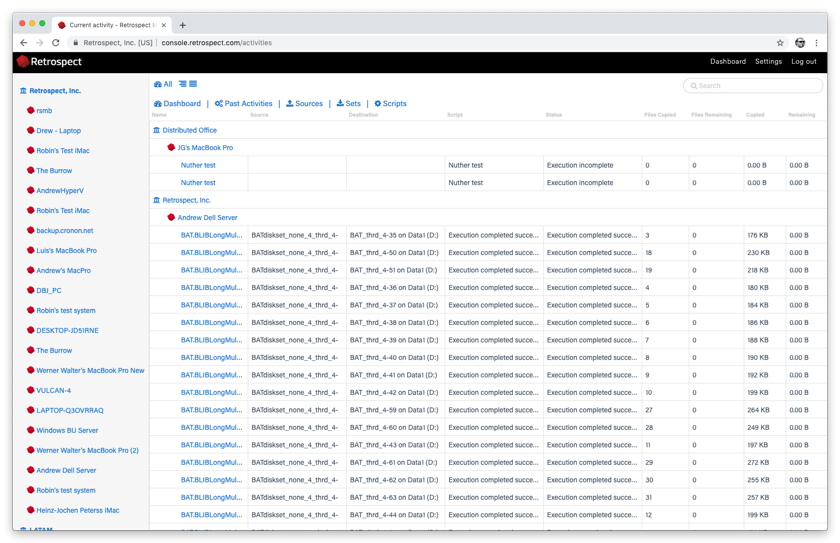
Sources

Backup Sets

Retrospect Management Console can also display scripts (only available with Retrospect Backup 16.5 engines).

Retrospect Management Console now lets customers create and edit ProactiveAI scripts for individual engines, and those changes are sent to each engine every minute. Customers can create destinations as well, including local disk sets, NAS disk sets, and cloud sets. Note that you cannot yet do file-level adjustments.

Retrospect管理コンソールは、その共有スクリプトワークフローを介したスクリプトの大量展開をサポートしています。共有スクリプトを使用すると、IT管理者またはパートナーは、共通のProactiveAIスクリプトを使用して、一連のRetrospect Backup 16エンジンを単一のクラウド宛先に更新できます。次のステップバイステップガイドを参照してください。
あなたの%{link}アカウントにログインし、「設定」をクリックして画面右上のあなたのアカウントにアクセスしてください。
「スクリプト」をクリックしてください。配置を含む共有スクリプトの一覧とそれぞれの概要が表示されます。

「New Shared Script」をクリックしてください。どのソースコンテナを含めるか、どのクラウドの宛先、およびスケジュールを選択することができます。

「Destination」には、Amazon S3互換プロバイダーとB2のどちらかを選択できます。 B2クラウドの宛先の場合は、バケット名を入力します。 Amazon S3互換プロバイダの場合は、URL全体をバケット名と一緒に使用します。

スクリプトを保存したら、そのスクリプトの展開オプションを選択します。この共有スクリプトをデプロイするエンジンを選択して、[保存]をクリックします。その後、スクリプトはそれらのエンジンにデプロイされます。

すべての共有スクリプトはAES-256暗号化を使用しています。暗号化キーは、[セキュリティコード]の下の[展開]タブにあります。各バックアップセットは、別々のストレージグループが同じ保存先パスを使用しないように、「保存先名 - エンジン名」という名前になります。
Retrospect Backupエンジンは、60秒ごとにRetrospect管理コンソールに連絡してリアルタイムのステータス更新を提供し、管理指示を取得します。 Retrospect管理コンソールは、エンジンへのアクティブな接続を開始または維持しません。
2019年3月5日以降、デプロイメントオプションは標準のソースコンテナ( "すべてのソース"、 "すべてのローカル"、 "すべてのクライアント"、 "すべてのネットワーク"、 "すべての電子メール")を持つProactiveAIスクリプトに制限されます。単純なスケジューリングオプションローカルソース、ディスクを含むローカル宛先、スケジュールされたスクリプト、およびより広範なスケジュールオプションのサポートは近いうちに利用可能になるでしょう。
複数のエンジンで同じライセンスを使用すると、マシン間でデータをやり取りしたり、両方のマシンにスクリプトを展開したりするなど、Retrospect管理コンソールに予期しない結果が生じます。
クラウドの保存先を使用していったんスクリプトをマシンにデプロイすると、クラウドの保存先のパスの一部として使用されるため、バックアップサーバーの名前を変更することはできません。
Real-Time Monitoring - See a real-time view of backups, including live activities and predictive storage usage.
Access Anywhere - Monitor an entire backup infrastructure or multi-tenant client base from any desktop or mobile device, with your own portable Backup-Operations-Centre.
Every Retrospect Edition - Retrospect Management Console supports every edition of Retrospect Backup, from Solo to Multi Server Premium.
Dashboard Aggregation - Analyze the status of the entire organization’s Retrospect engine infrastructure with engine and organization aggregation.
Organization Drilldown - Create different organizations for separate business locations or corporate clients to partition the engine information and enable organization-level drilldown.
Distributed Management - Deploy new backup configurations to every Retrospect engine or only a specific subset. See details.
You can move a machine (engine) between organizations with the following steps:
In Retrospect Management Console, navigate to the list of machines.
Delete the machine you would like to move.
Navigate to the organization you would like to move the machine to.
Copy its UUID.
In Retrospect Backup, open Preferences and navigate to Retrospect Management Console preferences.
Add the new UUID to the "Organization UUID" field.
Click "Refresh".
The "Machine UUID" will update on the next sync with Retrospect Management Console, and your engine’s data will show up under the new organization.
If you receive the error "The management console requires an organization UUID and so the option was turned off." on Windows, please check that you added both the Organization UUID and the backup server name.
If you see a red error icon in the dashboard, it means that your Retrospect instance is sending too much data. Please contact Support to diagnose the issue.
For Retrospect Backup:
Go to Preferences.
Go to Management Console.
Uncheck "Enable Management Console".
For Retrospect Virtual:
Go to your folder with Retrospect_Virtual_Web_Integration files.
Right-click on Retrospect_Virtual_Web_Integration_Unregister and select "Run as Administrator".
The Retrospect Management Console uses the organization UUID to link a Retrospect Backup instance to the correct organization. Within the organization, the Retrospect Backup application license is used to uniquely identify the data for that instance. If the application license is used by more than one instance (for example, re-using a trial license), then the data from the most recent communication from one of those instances will appear.