[CloudRegion] url_to_your_instance=US
Cloud Backup
title: Cloud Backup - How to Set Up OpenIO for Cloud Backup created_at: 2018.05.17 updated_at: 2018.05.17 category: Cloud Backup --- :toc: macro :toc-title:

OpenIO Object Storage provides enterprise-scale data storage solution for scalable on-site data management and protection. Retrospect 15.1 for Windows and Mac are certified for OpenIO. Follow these step-by-step instructions for configuring Retrospect to integrate with OpenIO.
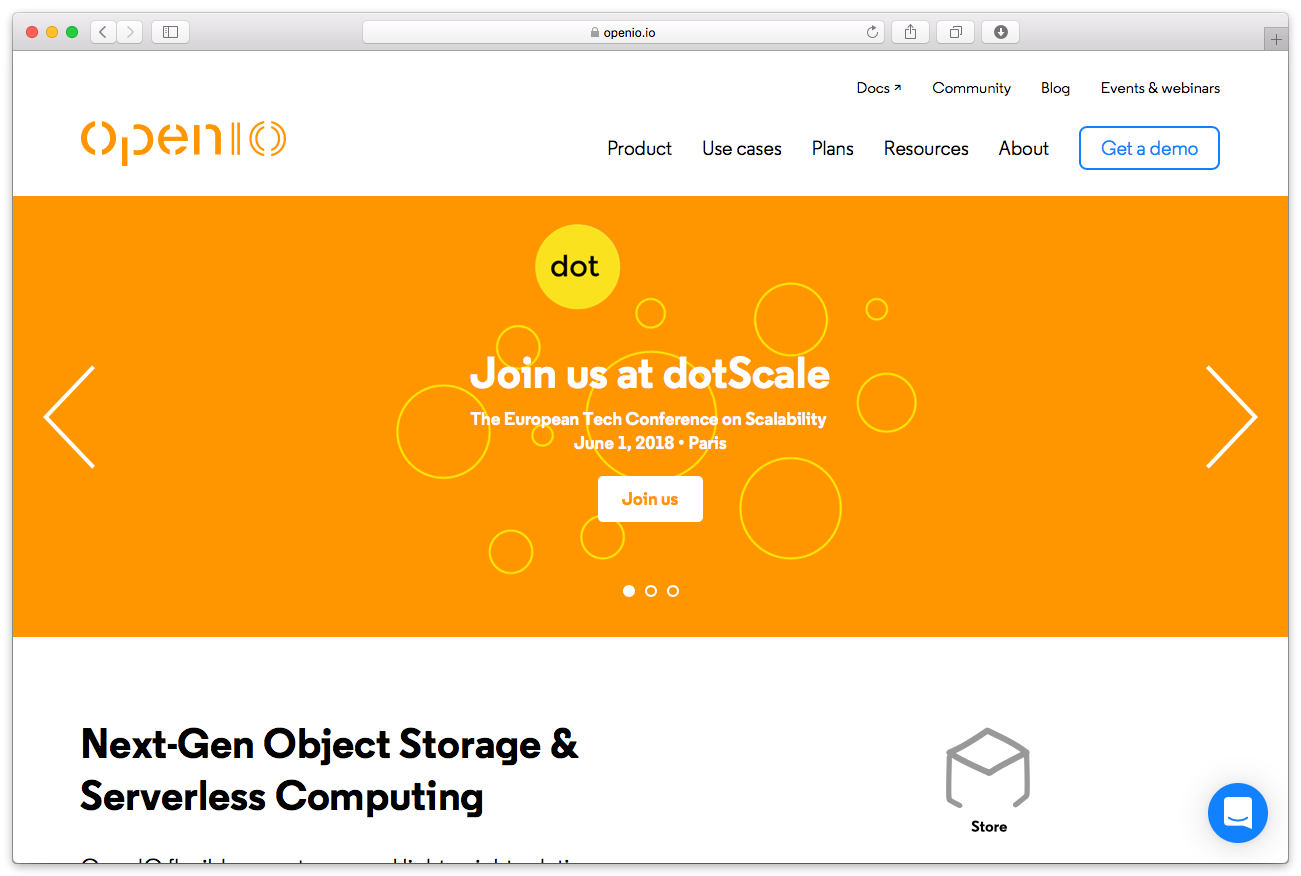
Contact OpenIO for product information and setup instructions. You will need the S3-compatible API enabled along with an access key, secret key, and a region.
Retrospect needs four pieces of information to access OpenIO:
Path – url_to_your_instance:port_number/your_bucket_name
Access Key – Use the Access Key provided by OpenIO installation.
Secret Key – Use the Secret Key provided by OpenIO installation.
Region – Use the Region provided by OpenIO installation.
The "Region" option must be added to the Retrospect INI file in the following format. Note that you should not include a port.
[CloudRegion] url_to_your_instance=US
Adding cloud storage as a destination is simple. Retrospect has a new set type called "Cloud". Create a new backup set/media set and select "Cloud" as the type.
Windows Interface

Mac Interface

Next you’ll need to enter your cloud storage credentials.
Windows Interface

Mac Interface

Using cloud storage is simple. After you have created a cloud set, create a new script or add it to an existing one, and click "Run". The backup will begin with the contents of the set being uploaded to your cloud storage location. You can track the progress in the execution/activity.
Windows Interface

Mac Interface

Throttling for cloud backup and cloud restore is available in Preferences.
Windows Interface

Mac Interface

Below are a number of tips for using cloud storage in Retrospect:
Bandwidth Measurement Tool – Measure your upload and download bandwidth with this free tool: <a target="_blank" href="http://speedtest.net">Speedtest.net</a>.
Disable Backup Verification – Verification will download all of the data that you upload. See more details about why you should disable it for cloud backups in <a href="/en/support/kb/best_practices_for_cloud_storage#notes">Cloud Backup - Best Practices for Data Protection with Cloud Storage</a>.
Last Update: May 17, 2018