
März 25, 2014
JG Heithcock is GM at Retrospect and has eighteen years experience in the storage and backup industry.

Recently, we released Retrospect 9 for Windows and Retrospect 11 for Mac. Both include powerful new features like block level incremental backup for faster, smaller backups, a new dashboard view for at-a-glance monitoring, and improved email reporting for checking up on backups from any device.
We'd like to dig into the most significant feature of the group: block level incremental backup.
Retrospect now has the ability to back up only the parts of a file that have changed. Many applications like Microsoft Outlook for Windows and FileMaker have large files that are constantly changing by small increments. After you enable block level incremental backup for a backup script, the next backup will be a full backup of modified files. For large files, subsequent backups using that backup script will be incremental, storing only blocks that changed since the prior backup. When restoring a file backed up using this feature, Retrospect first restores the full backup and then the subsequent increments. To restore the 5th backup of a file, for example, Retrospect will restore that file’s first full backup, and then each of the next four increments of that file.
Here are a number of common applications with how much storage savings you'll see:
| Application | File Type | Use | Savings |
|---|---|---|---|
| Microsoft Outlook 2013 for Windows | .pst | Daily use with 100 new emails | 95% |
| Microsoft Outlook 2011 for Mac | Database | Daily use with 100 new emails | 93% |
| Microsoft Entourage 2008 for Mac | n/a | Daily use with 100 new emails | 95% |
| Microsoft Exchange 2013 | .edb | Daily use | 90% |
| FileMaker Pro 13 | .fmp12 | Add 20 records | 85% |
| VMware Fusion 5 for Mac | .vmdk | Install 100 Windows Updates | 60% |
| VMware Fusion 5 for Mac | .vmdk | Install Office then VM snapshot | 70% |
Block level incremental backup works with existing Retrospect file level features. If a backup uses a selector/rule, only selected files are backed up fully or incrementally. If matching is enabled, any file that has a matching version in the backup set is skipped entirely. If software compression is enabled, block level increments are compressed and then stored in the backup set. When transferring snapshots or backup sets containing block level incremental backups of a file, the complete chain of prior increments leading to and including the full version of that file is automatically transferred. During grooming, if an increment of a file is preserved based on the grooming policy, the complete chain of prior increments leading to and including the full version of that file is automatically preserved.
While a backup is in progress, Retrospect shows the full size of the files being backed up. Once completed, Retrospect will show the size of the increments that are actually backed up.
The following example shows the Operations Log of a completed backup of two modified files. One of the files has a full size of 100 MB, of which 5 MB has changed since previous backup. The other file is 1 MB in size, not meeting the default criteria of block level incremental backup and therefore backed up in full. The resulting backup’s actual size is about 6 MB (6,147 KB). Since this backup has software compression turned off, the 94% compression figure in the log indicates block level incremental backup has reduced the backup’s size by 94%.
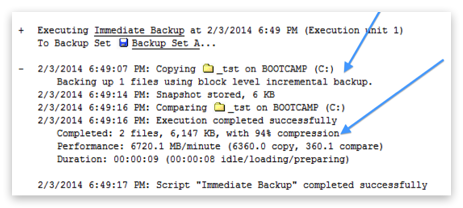
When block level incremental backup is enabled, the amount of data shown in the progress panel can differ from the amount of data listed in the Operations Log. Retrospect calculates the data to be backed up based on the size of the files; however, the final number in the log is based on how much data was backed up. This final size varies according to how much was saved both via block level incremental backup as well as software compression.
Speed and size of a block level incremental backup depend on how a specific application stores and modifies its data. Applications like Apple Mail save each item—an email or a document—as a separate file. When these small files change, Retrospect can backup the whole file up quickly. Other applications store many items, database or disk image in a large file, so block level incremental backup should improve backup performance for these the most. For items like movies, photos, and music, the files themselves don't change, unless you edit them; Retrospect's standard backup with the matching feature will suffice.