Cloud Backup
title: Cloud Backup - How to Set Up Retrospect Cloud Storage for Cloud Backup created_at: 2023.01.10 updated_at: 2023.10.13 category: Cloud Backup --- :toc: macro :toc-title:
Retrospect provides a low-cost, scalable cloud storage location for secure off-site data protection. With its Object Lock capabilities, Retrospect Cloud Storage enables customers to lock specific files for a retention period, such that no one, not even the root user on the account, can delete the files until the time has passed.
Retrospect Cloud Storage is available as a subscription license, compatible with both perpetual and subscription licenses. It’s available as tiers of 500GB, 1TB, 5TB, and 10TB. Purchase through Retrospect.com for a free 30-day trial.
Customers can purchase as much storage space as they need, and it will be associated with their account. They can use that cloud storage space anywhere across their infrastructure.
Setting up a Retrospect Cloud Storage account is quick and easy.
Visit Retrospect.com and select "Cloud".
Purchase a Retrospect Cloud Storage license through Retrospect.com or through a Retrospect partner.
After you receive your license, go to Retrospect Management Console.
Go to "Settings" and find your current Retrospect Backup instance. If you don’t have one, click "Add Server" under "Organizations" and type in a name.

On the server page, click "Add License" and add the Retrospect Cloud Storage license.

Retrospect Management Console will provision an account for you and display it below.
Retrospect Backup is fully integrated with Retrospect Cloud Storage through Retrospect Management Console. Retrospect Backup uses three pieces of information to access your storage:
Path – s3.us-west-1.retrospectcloud.com/your_bucket_name (or applicable region)
Access Key – Use the Access Key from above.
Secret Key – Use the Secret Key from above.
This information is managed in Retrospect Management Console and accessible under Settings > Machines.
To integrate multiple Retrospect Backup or Retrospect Virtual instances with Retrospect Cloud Storage, you can type the above information into the Backup Set wizard to set up a new cloud backup set.
If you receive the error "These credentials are not valid", your URL might not be correct. Please verify that it includes the region.
Einen Cloudspeicher als ein Backup-Ziel hinzuzufügen, ist ganz einfach. Retrospect hat einen neuen Set-Typus, der sich "Cloud" nennt. Richten Sie ein neues Backup-Set/Medien-Set ein und wählen Sie als Typus "Cloud".
Windows-Oberfläche

Mac-Oberfläche

Next you’ll need to enter your cloud storage credentials. Retrospect allows customers to set the maximum storage usage, up to 100TB. If you have an existing bucket, type it into "Bucket". Otherwise, leave that field blank, and Retrospect will walk through creating a new one.
Windows-Oberfläche

Mac-Oberfläche

You can also visit Preferences to see your Retrospect Cloud Storage settings.
Windows-Oberfläche

Mac-Oberfläche
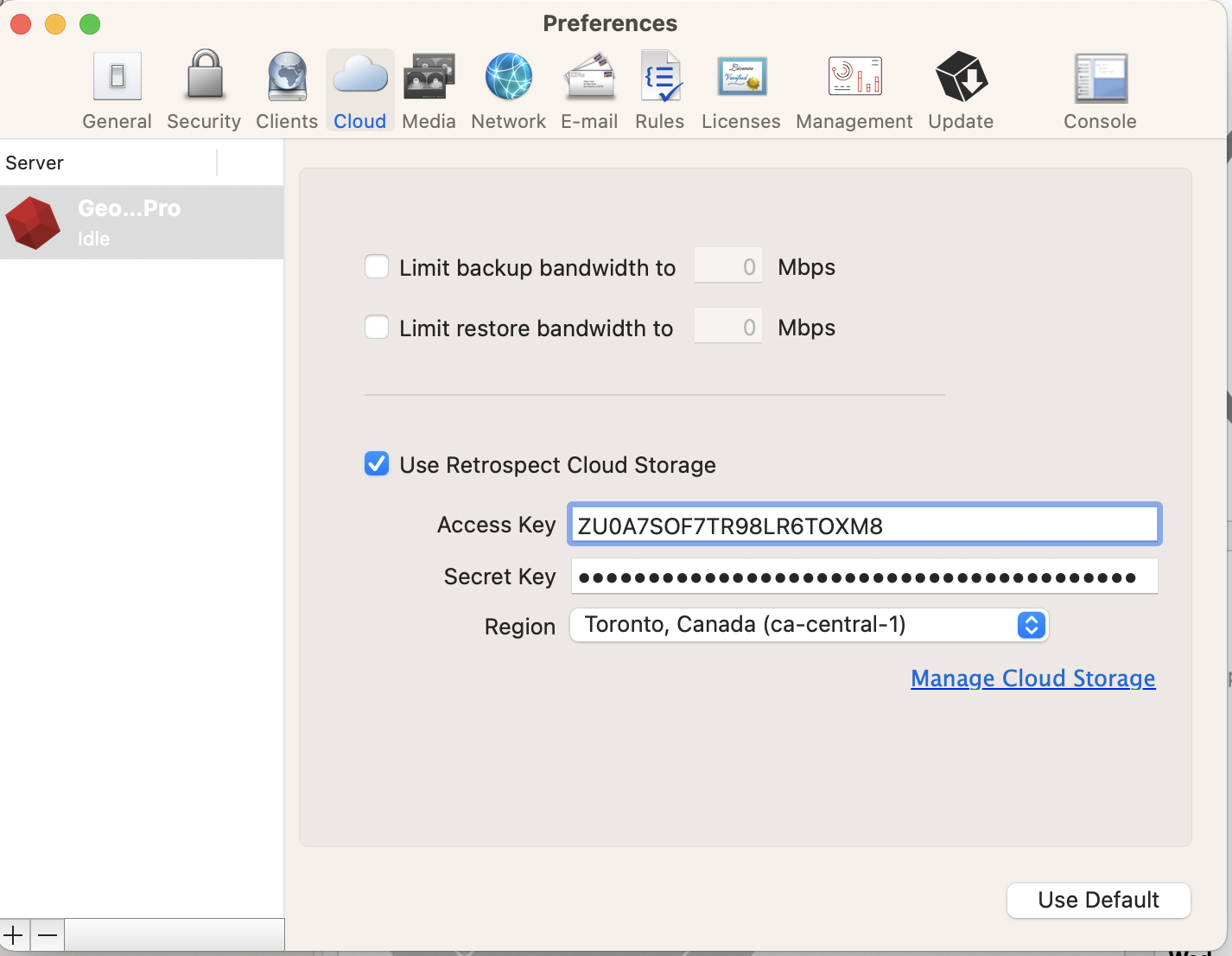
Den Cloudspeicher können Sie ganz leicht nutzen. Nachdem Sie Ihr Cloud-Set erstellt haben, erstellen Sie ein neues Skript oder fügen es einem bereits vorhandenen hinzu und klicken auf „Ausführen“. Das Backup beginnt und die Inhalte Ihres Sets werden auf den Cloudspeicherplatz hochgeladen. Sie können den Fortschritt unter Ausführung/Aktivität verfolgen.
Windows-Oberfläche

Mac-Oberfläche

Eine Drosselung für das Cloud-Backup und die Cloud-Wiederherstellung lässt sich unter Einstellungen einrichten.
Windows-Oberfläche

Mac-Oberfläche

Below are a number of tips for using cloud storage in Retrospect:
Tool zur Messung der Bandbreite – Messen Sie Ihre Upload- und Download-Bandbreite mit diesem kostenlosen Tool: <a target="_blank" href="http://speedtest.net">Speedtest.net</a>.
Sicherungsüberprüfung deaktivieren – Die Überprüfung wird alle Daten herunterladen, die Sie hochladen. Erfahren Sie mehr darüber, warum Sie diese Funktion für die Cloud-Sicherungen in <a href="/de/support/kb/best_practices_for_cloud_storage#notes">Cloud-Backup – Die beste Art, Daten über einen Cloudspeicher zu schützen</a> deaktivieren sollten.
Direct Access: To access your Retrospect Cloud Storage account directly, you can use a tool like Cyberduck with the path and credential information from Retrospect Management Console’s Settings page.
Last Update: 13. Oktober 2023