Retrospect Management Console allows you to monitor and manage every Retrospect engine in your organization and managed organizations. Starting in Retrospect Backup 16.5, customers can view and manage individual engine’s information, including scripts, sources, sets, and activities, for every engine. Starting with Retrospect Backup 18, the Management Console Add-on is included with every edition of Retrospect to allow seamless aggregation and management for every business.
The new Retrospect Management Console interface is optimized for managing larger scale environments. We have moved the list of organizations and servers onto the left for easy navigation.

Retrospect Management Console now displays activities, sources, and backup sets for customers to drill down on.
Activities
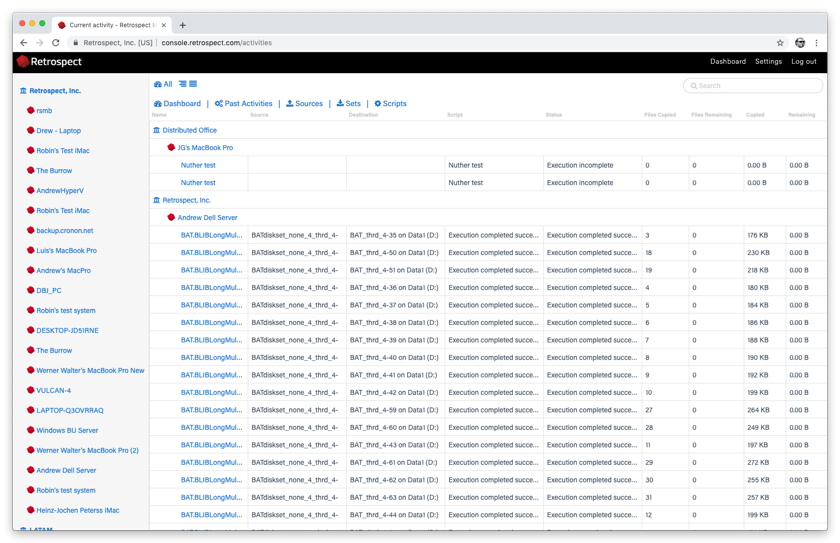
Sources

Backup Sets

Retrospect Management Console can also display scripts (only available with Retrospect Backup 16.5 engines).

Retrospect Management Console now lets customers create and edit ProactiveAI scripts for individual engines, and those changes are sent to each engine every minute. Customers can create destinations as well, including local disk sets, NAS disk sets, and cloud sets. Note that you cannot yet do file-level adjustments.

La console di gestione Retrospect supporta la distribuzione di massa degli script tramite il flusso di lavoro Script condivisi. Con gli script condivisi, gli amministratori IT oi partner possono aggiornare una serie di motori Retrospect Backup 16 con uno script ProactiveAI comune su una singola destinazione cloud. Vedi la seguente guida passo-passo.
Accedi al tuo account <a href="https://console.retrospect.com">Retrospect Console di gestione</a> e fai clic su "Impostazioni" per accedere al tuo account nella parte in alto a destra dello schermo.
Clicca su "Script". Verrà visualizzato un elenco di script condivisi con un riepilogo di ciascuno, incluse le distribuzioni.

Clicca su "Nuovo script condiviso". Sarà possibile selezionare i contenitori di origine che si desidera includere, la destinazione cloud e la pianificazione.

Per "Destinazione", è possibile selezionare tra fornitori compatibili Amazon S3 e B2. Per una destinazione cloud B2, immettere il nome bucket. Per un fornitore compatibile Amazon S3, utilizzare l'intero URL con nome bucket.

Dopo aver salvato lo script, selezionare le opzioni di distribuzione di tale script. Seleziona i motori su cui desideri distribuire questo Script condiviso e fai clic su "Salva". Lo script verrà quindi distribuito su quei motori.

Tutti gli script condivisi utilizzano la crittografia AES-256. Troverai la chiave di crittografia nella scheda "Distribuzioni" in "Codice di sicurezza". Ogni set di backup sarà denominato 'Nome destinazione-Nome motore' per garantire che i gruppi di archiviazione separati non utilizzino lo stesso percorso di destinazione.
I motori di backup di Retrospect contattano la console di gestione Retrospect ogni 60 secondi per fornire aggiornamenti di stato in tempo reale e recuperare le istruzioni di gestione. La console di gestione Retrospect non avvia o mantiene una connessione attiva ai motori.
Si noti che a partire dal 5 marzo 2019, le opzioni di implementazione sono limitate agli script ProactiveAI con contenitori di origine standard ("Tutte le fonti", "Tutto locale", "Tutti i client", "Tutte le reti", "Tutte le email") alle destinazioni cloud con semplici opzioni di pianificazione. Il supporto per le fonti locali, le destinazioni locali incluso il disco, gli script programmati e le opzioni di pianificazione più estese saranno disponibili a breve.
L'uso della stessa licenza su più motori avrà conseguenze inaspettate su Retrospect Management Console, compresi il passaggio di dati tra le macchine e la distribuzione di script su entrambe le macchine.
Dopo aver distribuito uno script su una macchina utilizzando una destinazione cloud, non è possibile modificare il nome del server di backup, poiché viene utilizzato come parte del percorso nella destinazione cloud.
Real-Time Monitoring - See a real-time view of backups, including live activities and predictive storage usage.
Access Anywhere - Monitor an entire backup infrastructure or multi-tenant client base from any desktop or mobile device, with your own portable Backup-Operations-Centre.
Every Retrospect Edition - Retrospect Management Console supports every edition of Retrospect Backup, from Solo to Multi Server Premium.
Dashboard Aggregation - Analyze the status of the entire organization’s Retrospect engine infrastructure with engine and organization aggregation.
Organization Drilldown - Create different organizations for separate business locations or corporate clients to partition the engine information and enable organization-level drilldown.
Distributed Management - Deploy new backup configurations to every Retrospect engine or only a specific subset. See details.
You can move a machine (engine) between organizations with the following steps:
In Retrospect Management Console, navigate to the list of machines.
Delete the machine you would like to move.
Navigate to the organization you would like to move the machine to.
Copy its UUID.
In Retrospect Backup, open Preferences and navigate to Retrospect Management Console preferences.
Add the new UUID to the "Organization UUID" field.
Click "Refresh".
The "Machine UUID" will update on the next sync with Retrospect Management Console, and your engine’s data will show up under the new organization.
If you receive the error "The management console requires an organization UUID and so the option was turned off." on Windows, please check that you added both the Organization UUID and the backup server name.
If you see a red error icon in the dashboard, it means that your Retrospect instance is sending too much data. Please contact Support to diagnose the issue.
For Retrospect Backup:
Go to Preferences.
Go to Management Console.
Uncheck "Enable Management Console".
For Retrospect Virtual:
Go to your folder with Retrospect_Virtual_Web_Integration files.
Right-click on Retrospect_Virtual_Web_Integration_Unregister and select "Run as Administrator".
The Retrospect Management Console uses the organization UUID to link a Retrospect Backup instance to the correct organization. Within the organization, the Retrospect Backup application license is used to uniquely identify the data for that instance. If the application license is used by more than one instance (for example, re-using a trial license), then the data from the most recent communication from one of those instances will appear.