White Papers
title: "How to Enable Automatic Client Updates" created_at: 2019.03.05 updated_at: 2019.03.05 category: White Papers --- :toc: macro :toc-title:
![]()
With Retrospect Backup 16, you can keep your Retrospect clients up-to-date automatically as well as exclude specific clients that you would prefer not to auto-update. Let's walk through the new preferences.
In Preferences, select "Updates". You can select "Automatically update clients" to enable the feature for all of your clients.

You can adjust the global setting on a per-client basis by going to that client's preferences and selecting or unselecting "Automatically update client".

In Preferences, select "Update". You can select "Automatically update clients" to enable the feature for all of your clients.
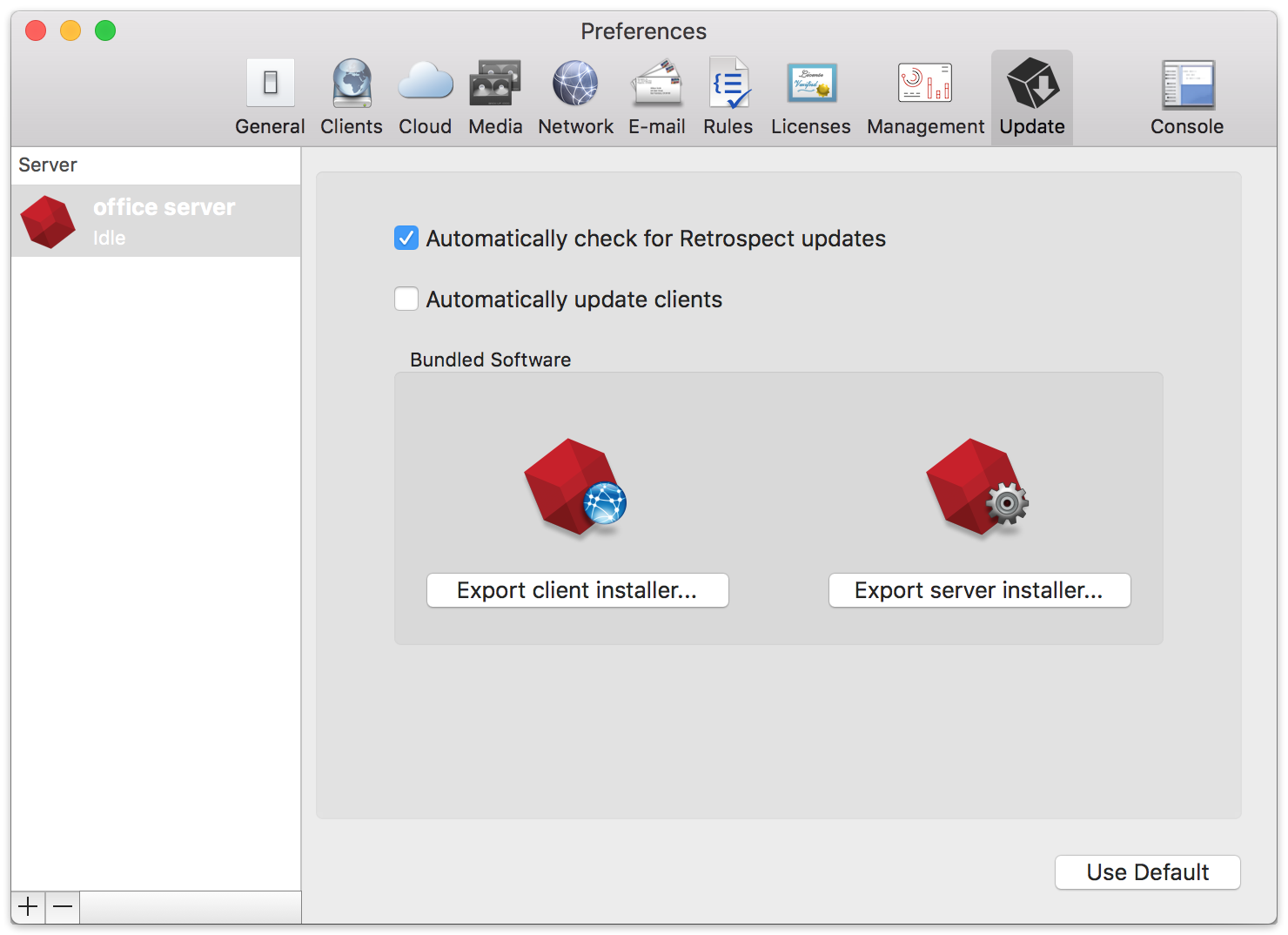
You can adjust the global setting on a per-client basis by going to that client's preferences and selecting or unselecting "Automatically update client".

Only 64-bit Linux clients are supported for auto-update.
Last Update: 05 March, 2019