Cloud Backup
title: Cloud Backup - How to Set Up Alibaba Object Storage Service (OSS) for Cloud Backup created_at: 2022.03.18 updated_at: 2022.03.22 category: Cloud Backup --- :toc: macro :toc-title:

Alibaba Object Storage Service (OSS) provides a low-cost, scalable cloud storage location for secure off-site data protection. Retrospect for Windows and Retrospect for Mac are certified for Alibaba. Follow these step-by-step instructions for setting up an Alibaba account and adding it to Retrospect. PDF version also available.
If you are interested in setting up an immutable backup on Alibaba, see Immutable Backups Guide for Alibaba Object Storage Service (OSS)
Setting up an Alibaba account is quick and easy.
Create an Alibaba Cloud Account if you have not already.

Click "Create Bucket".

Enter a bucket name, select the appropriate options, and create the bucket.

Visit Resource Access Management (RAM) to create an Access Key and Secret Key for authenticating with the bucket.
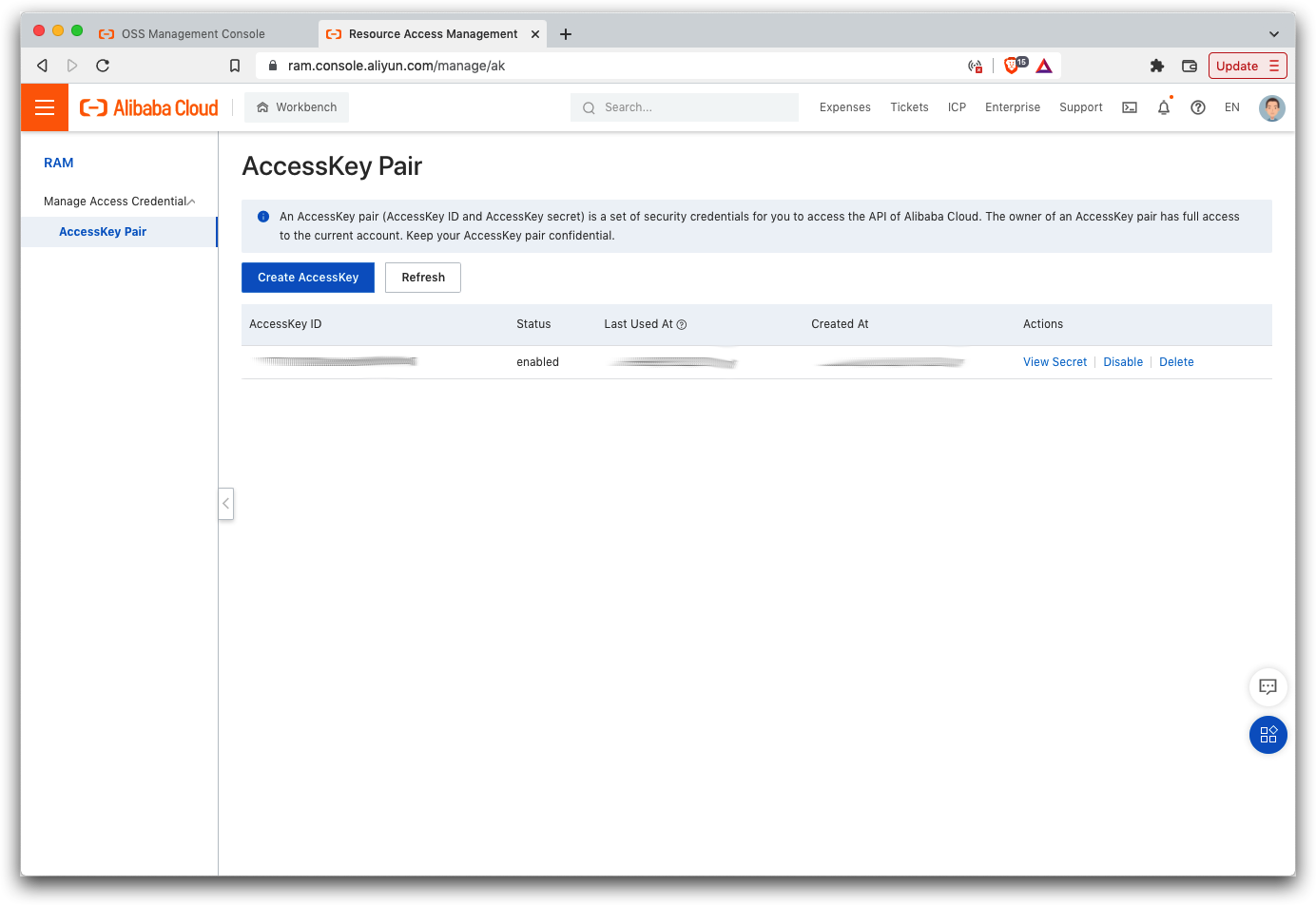
Retrospect needs three pieces of information to access Alibaba Object Storage Service (OSS):
Path – oss-us-west-1.aliyuncs.com/bucket_name (or applicable region)
Access Key – Use the Access Key from above.
Secret Key – Use the Secret Key from above.
If you receive the error "These credentials are not valid", your URL might not be correct. Please verify that it includes the region.
Einen Cloudspeicher als ein Backup-Ziel hinzuzufügen, ist ganz einfach. Retrospect hat einen neuen Set-Typus, der sich "Cloud" nennt. Richten Sie ein neues Backup-Set/Medien-Set ein und wählen Sie als Typus "Cloud".
Windows-Oberfläche

Mac-Oberfläche

Next you’ll need to enter your cloud storage credentials. Retrospect allows customers to set the maximum storage usage, up to 100TB. If you have an existing bucket, type it into "Bucket". Otherwise, leave that field blank, and Retrospect will walk through creating a new one.
Windows-Oberfläche

Mac-Oberfläche

Den Cloudspeicher können Sie ganz leicht nutzen. Nachdem Sie Ihr Cloud-Set erstellt haben, erstellen Sie ein neues Skript oder fügen es einem bereits vorhandenen hinzu und klicken auf „Ausführen“. Das Backup beginnt und die Inhalte Ihres Sets werden auf den Cloudspeicherplatz hochgeladen. Sie können den Fortschritt unter Ausführung/Aktivität verfolgen.
Windows-Oberfläche

Mac-Oberfläche

Eine Drosselung für das Cloud-Backup und die Cloud-Wiederherstellung lässt sich unter Einstellungen einrichten.
Windows-Oberfläche

Mac-Oberfläche

Below are a number of tips for using cloud storage in Retrospect:
Tool zur Messung der Bandbreite – Messen Sie Ihre Upload- und Download-Bandbreite mit diesem kostenlosen Tool: Speedtest.net.
Sicherungsüberprüfung deaktivieren – Die Überprüfung wird alle Daten herunterladen, die Sie hochladen. Erfahren Sie mehr darüber, warum Sie diese Funktion für die Cloud-Sicherungen in Cloud-Backup – Die beste Art, Daten über einen Cloudspeicher zu schützen deaktivieren sollten.
Last Update: 22. März 2022