Retrospect Management Console allows you to monitor and manage every Retrospect engine in your organization and managed organizations. Starting in Retrospect Backup 16.5, customers can view and manage individual engine’s information, including scripts, sources, sets, and activities, for every engine. Starting with Retrospect Backup 18, the Management Console Add-on is included with every edition of Retrospect to allow seamless aggregation and management for every business.
The new Retrospect Management Console interface is optimized for managing larger scale environments. We have moved the list of organizations and servers onto the left for easy navigation.

Retrospect Management Console now displays activities, sources, and backup sets for customers to drill down on.
Activities
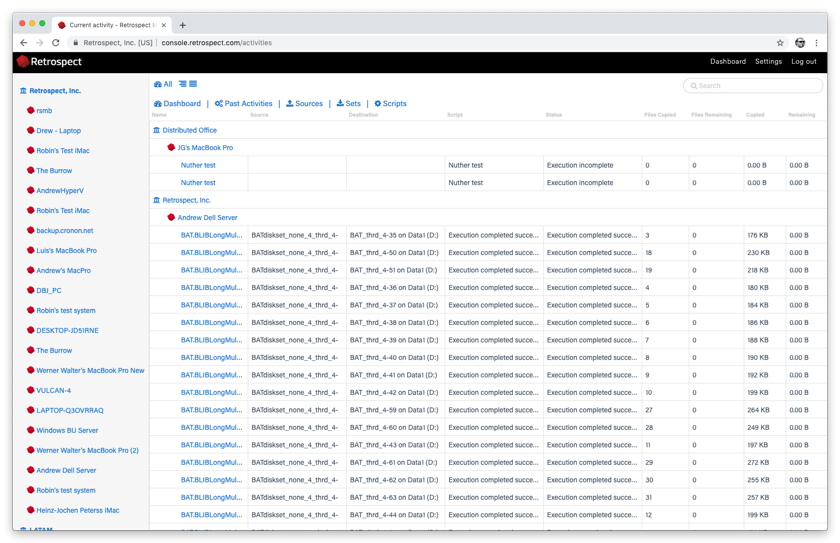
Sources

Backup Sets

Retrospect Management Console can also display scripts (only available with Retrospect Backup 16.5 engines).

Retrospect Management Console now lets customers create and edit ProactiveAI scripts for individual engines, and those changes are sent to each engine every minute. Customers can create destinations as well, including local disk sets, NAS disk sets, and cloud sets. Note that you cannot yet do file-level adjustments.

Die Retrospect Management Console unterstützt die Massenbereitstellung von Skripts über den Workflow für freigegebene Skripts. Mit Shared Scripts können IT-Administratoren oder -Partner einen Satz Retrospect Backup 16-Engines mit einem gemeinsamen ProactiveAI-Script auf ein einzelnes Cloud-Ziel aktualisieren. Siehe die folgende Schritt-für-Schritt-Anleitung.
Melden Sie sich bei Ihrem <a href="https://console.retrospect.com">Retrospect Verwaltungskonsole</a> Konto an und klicken Sie auf "Einstellungen", um auf Ihr Konto oben rechts auf dem Bildschirm zuzugreifen.
Klicken Sie auf "Skripte". Sie sehen eine Liste der gemeinsam genutzten Skripts mit einer Zusammenfassung der einzelnen, einschließlich der Bereitstellungen.

Klicken Sie auf "Neues freigegebenes Skript". Sie können auswählen, welche Quellcontainer Sie einschließen möchten, welches Cloud-Ziel und welcher Zeitplan.

Für das "Ziel" können Sie zwischen Amazon S3-kompatiblen Providern und B2 wählen. Geben Sie für ein B2-Cloud-Ziel den Bucket-Namen ein. Verwenden Sie für einen Amazon S3-kompatiblen Anbieter die gesamte URL mit dem Bucket-Namen.

Wählen Sie nach dem Speichern des Skripts die Bereitstellungsoptionen für dieses Skript aus. Wählen Sie die Engines aus, für die Sie dieses Shared Script bereitstellen möchten, und klicken Sie auf "Speichern". Das Skript wird dann für diese Engines bereitgestellt.

Alle Shared Scripts verwenden die AES-256-Verschlüsselung. Sie finden den Verschlüsselungsschlüssel auf der Registerkarte "Bereitstellungen" unter "Sicherheitscode". Jeder Sicherungssatz wird als 'Zielname-Engine-Name' bezeichnet, um sicherzustellen, dass die separaten Speichergruppen nicht denselben Zielpfad verwenden.
Retrospect Backup-Engines wenden sich alle 60 Sekunden an die Retrospect Management Console, um Statusaktualisierungen in Echtzeit bereitzustellen und Verwaltungsanweisungen abzurufen. Die Retrospect Management Console initiiert oder hält keine aktive Verbindung zu den Engines.
Beachten Sie, dass die Bereitstellungsoptionen ab dem 5. März 2019 auf ProactiveAI-Skripts mit Standard-Quellcontainern ("Alle Quellen", "Alle lokalen", "Alle Clients", "Alle Netzwerke", "Alle E-Mails") und Cloud-Ziele mit beschränkt sind einfache Planungsoptionen Unterstützung für lokale Quellen, lokale Ziele einschließlich Festplatte, geplante Skripts und umfangreichere Planungsoptionen werden in Kürze verfügbar sein.
Die Verwendung derselben Lizenz für mehrere Engines hat unerwartete Auswirkungen auf Retrospect Management Console, einschließlich des Hin- und Herwechselns von Daten zwischen Computern und der Bereitstellung von Skripts auf beiden Computern.
Wenn Sie ein Skript mit einem Cloud-Ziel auf einem Computer bereitgestellt haben, können Sie den Namen des Sicherungsservers nicht ändern, da er als Teil des Pfads im Cloud-Ziel verwendet wird.
Real-Time Monitoring - See a real-time view of backups, including live activities and predictive storage usage.
Access Anywhere - Monitor an entire backup infrastructure or multi-tenant client base from any desktop or mobile device, with your own portable Backup-Operations-Centre.
Every Retrospect Edition - Retrospect Management Console supports every edition of Retrospect Backup, from Solo to Multi Server Premium.
Dashboard Aggregation - Analyze the status of the entire organization’s Retrospect engine infrastructure with engine and organization aggregation.
Organization Drilldown - Create different organizations for separate business locations or corporate clients to partition the engine information and enable organization-level drilldown.
Distributed Management - Deploy new backup configurations to every Retrospect engine or only a specific subset. See details.
You can move a machine (engine) between organizations with the following steps:
In Retrospect Management Console, navigate to the list of machines.
Delete the machine you would like to move.
Navigate to the organization you would like to move the machine to.
Copy its UUID.
In Retrospect Backup, open Preferences and navigate to Retrospect Management Console preferences.
Add the new UUID to the "Organization UUID" field.
Click "Refresh".
The "Machine UUID" will update on the next sync with Retrospect Management Console, and your engine’s data will show up under the new organization.
If you receive the error "The management console requires an organization UUID and so the option was turned off." on Windows, please check that you added both the Organization UUID and the backup server name.
If you see a red error icon in the dashboard, it means that your Retrospect instance is sending too much data. Please contact Support to diagnose the issue.
For Retrospect Backup:
Go to Preferences.
Go to Management Console.
Uncheck "Enable Management Console".
For Retrospect Virtual:
Go to your folder with Retrospect_Virtual_Web_Integration files.
Right-click on Retrospect_Virtual_Web_Integration_Unregister and select "Run as Administrator".
The Retrospect Management Console uses the organization UUID to link a Retrospect Backup instance to the correct organization. Within the organization, the Retrospect Backup application license is used to uniquely identify the data for that instance. If the application license is used by more than one instance (for example, re-using a trial license), then the data from the most recent communication from one of those instances will appear.